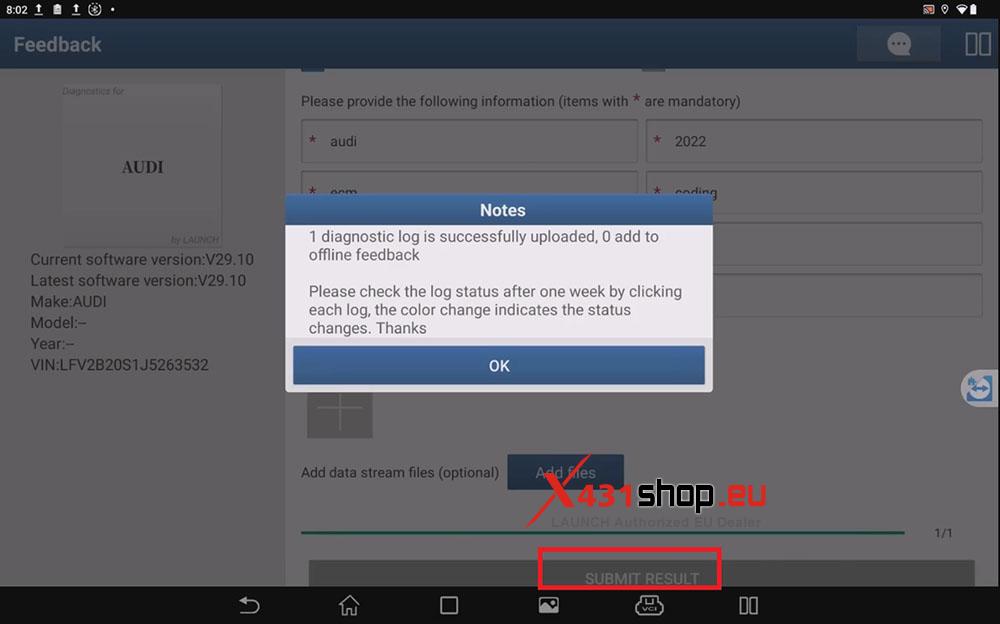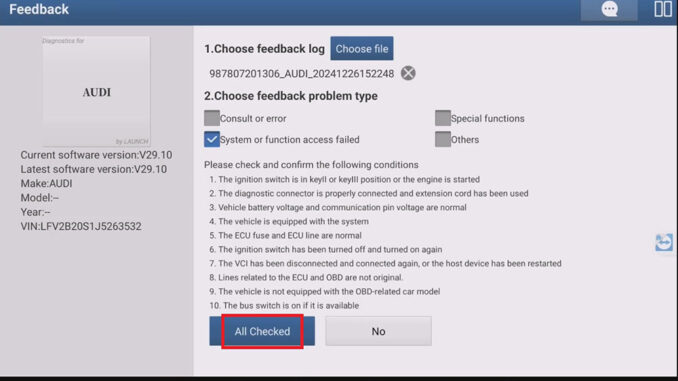
LAUNCH X431 has dedicated technicians to troubleshoot diagnostic issues encountered by users using the X431 device. Users can upload diagnostic logs for feedback. How do you upload diagnostic logs? Please refer to the steps below.
Step 1: Perform vehicle diagnostics.
First, the diagnostic files(diagnostic logs) are generated after performing vehicle diagnostics.
Connect the VCI (SmartLink) to the vehicle, open the X-431 app on the diagnostic tablet, select [Local Diagnose], select the vehicle brand, and perform [High-speed Scan].
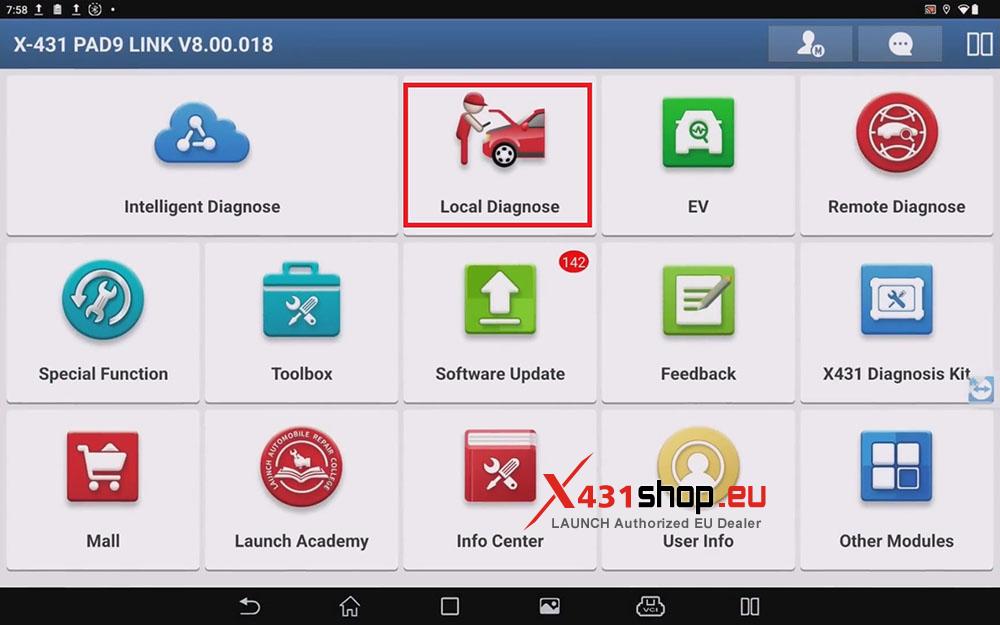
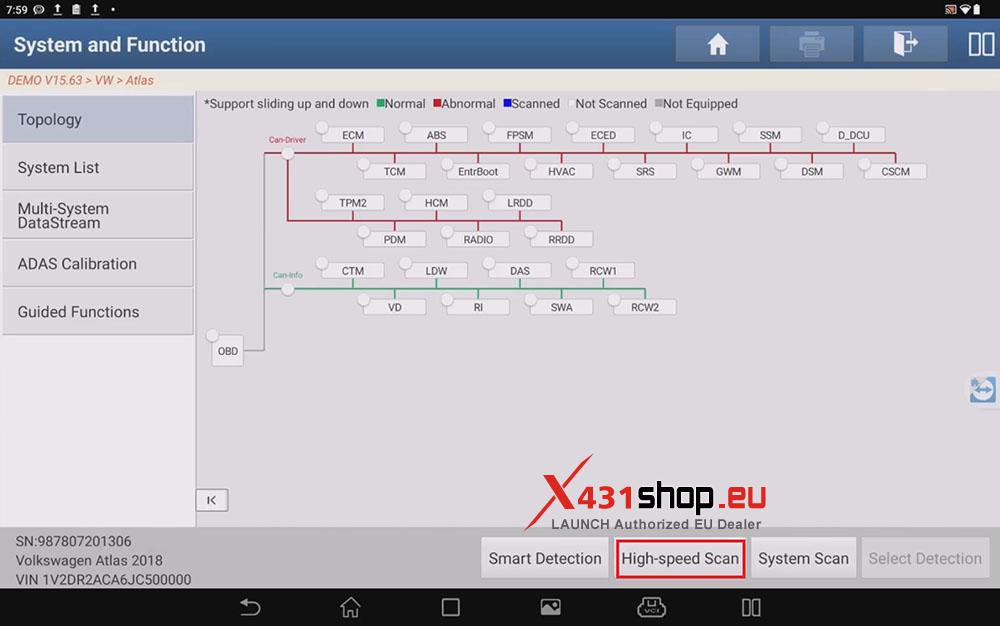
After the scan is complete, you can select a vehicle module and execute the corresponding function. For example, select the ECM and press [Enter] to see the available functions. If any problems occur while executing a function, the problem and the operation process will be recorded and saved as a diagnostic log.
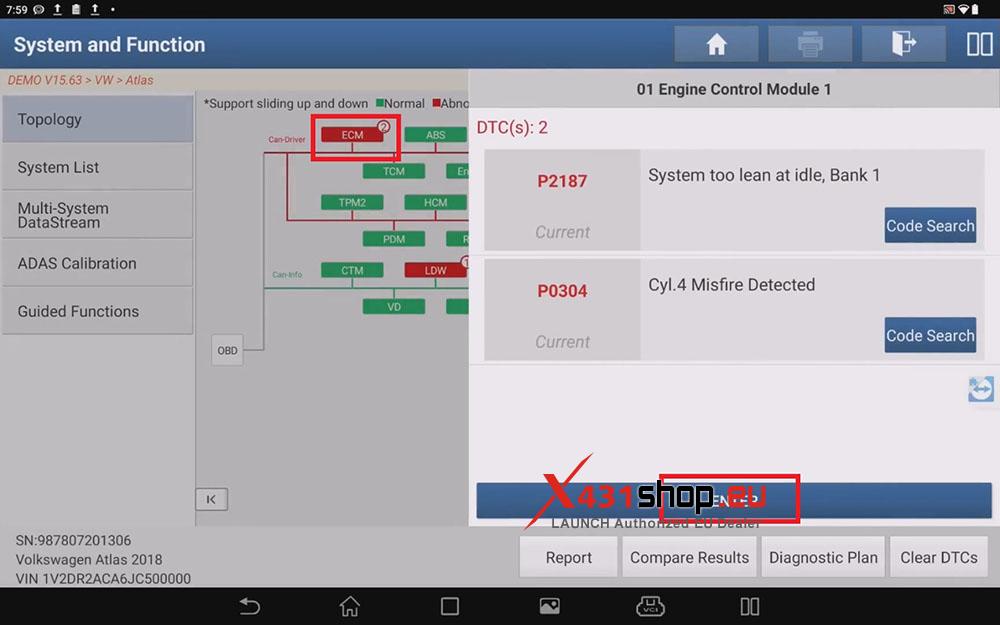
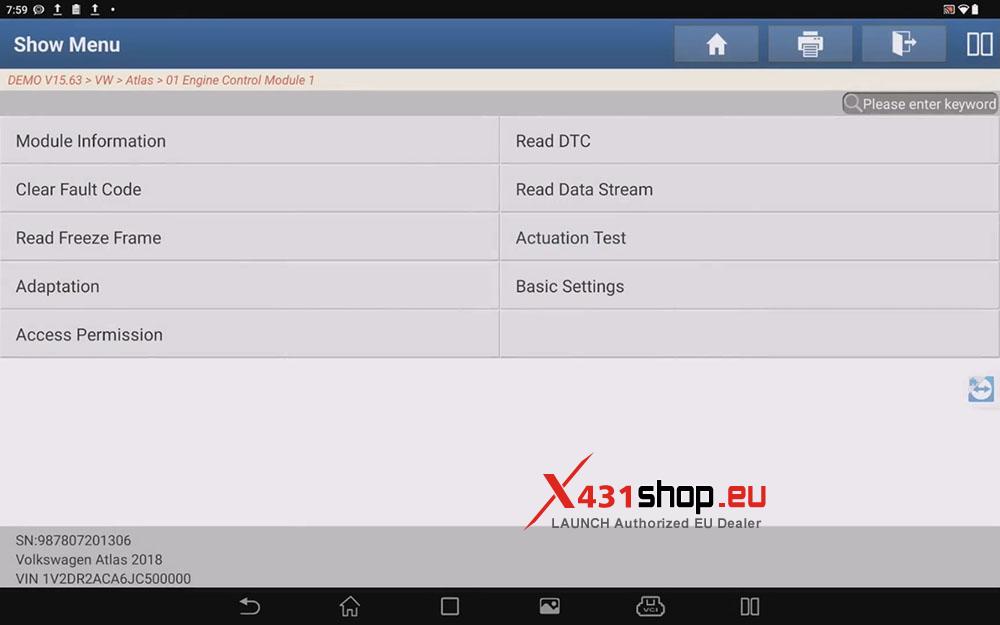
Step 2: Upload diagnostic logs
Open the X-431 app’s main interface and select [Feedback].
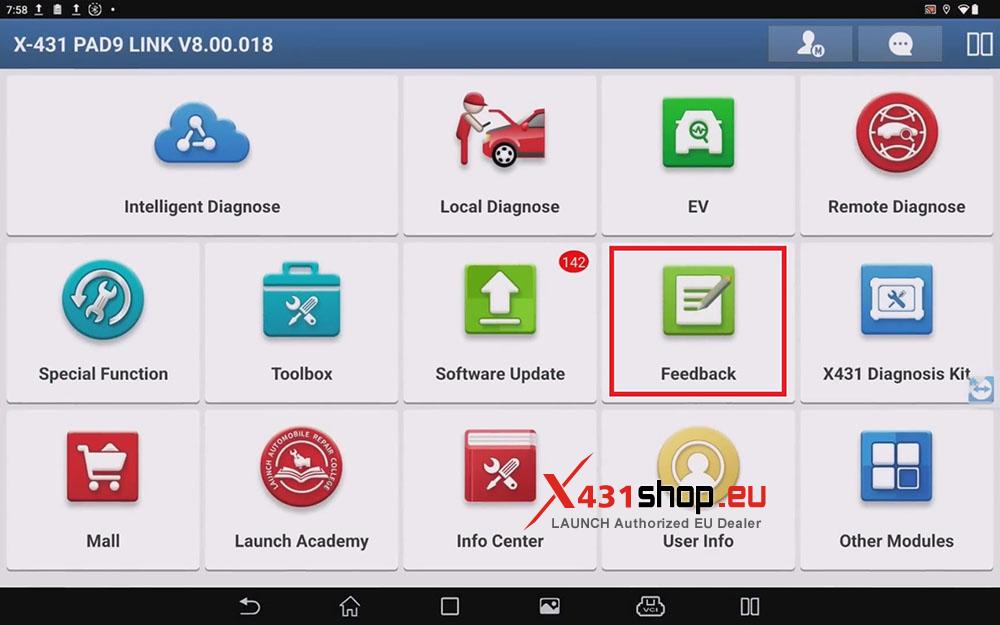
The [Feedback] tab shows the diagnostic vehicle records, and the [History] tab shows the uploaded diagnostic logs.
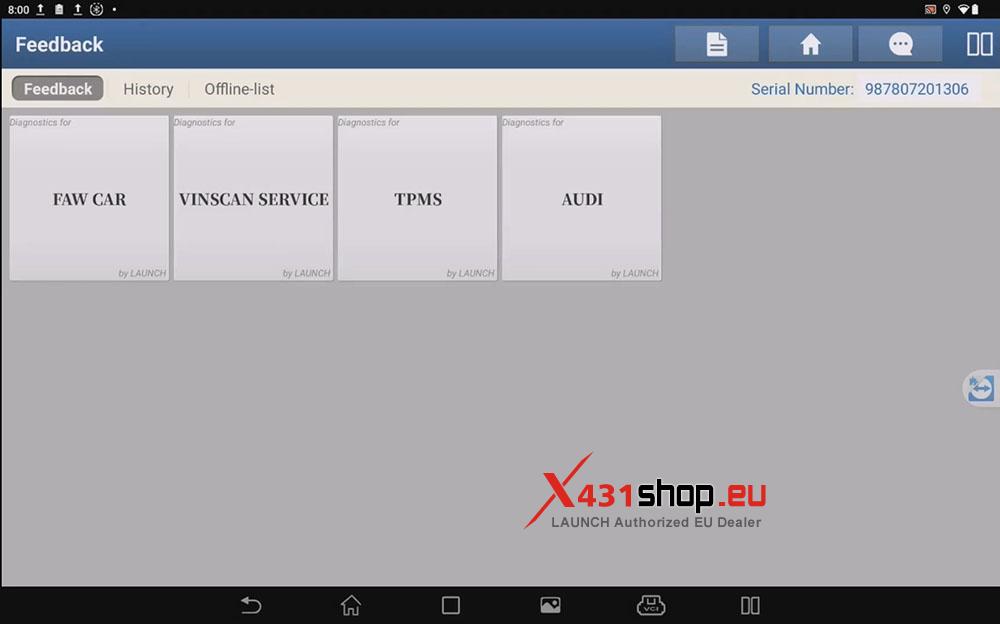
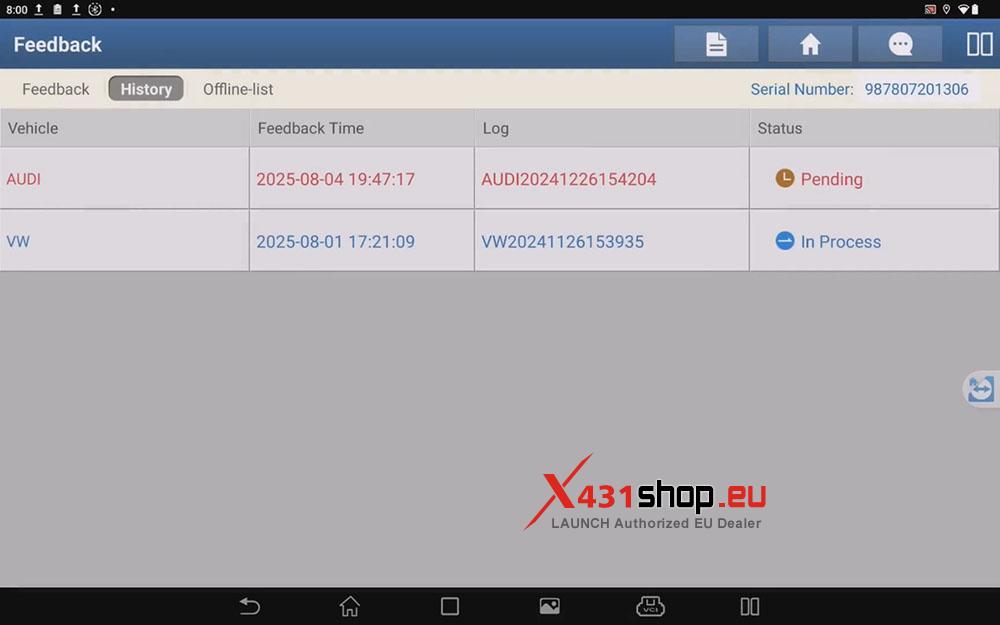
On the [Feedback] tab, select the brand of vehicle diagnostic log you want to upload. In this example, we’ll upload diagnostic logs for an AUDI vehicle.
Click [Choose file] and select the diagnostic log. The default file name is [*X431 product serial number_*vehicle brand_*diagnosis time].
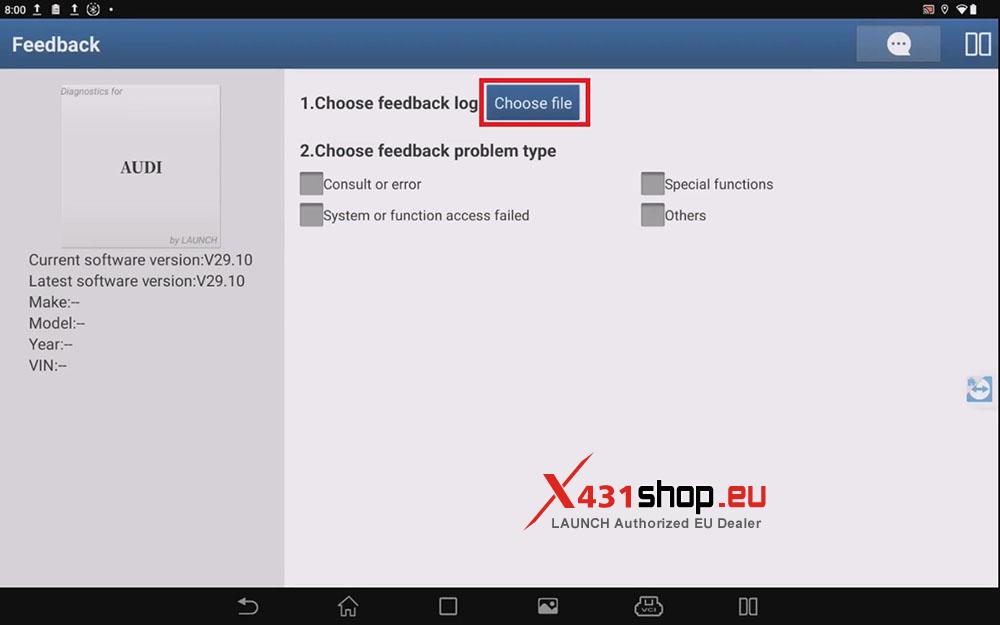
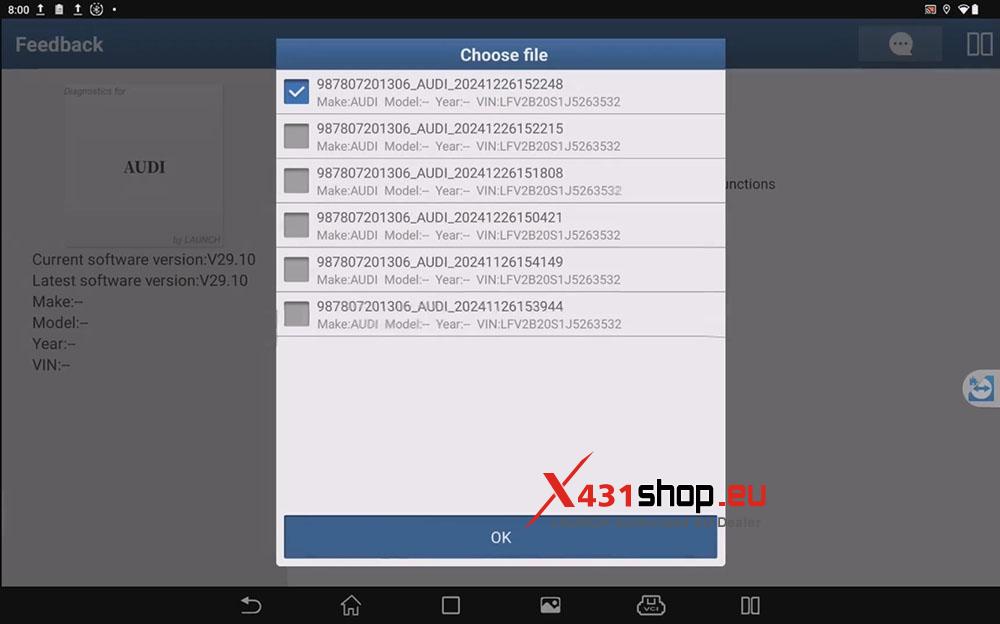
After selecting the diagnostic log, select the type of issue you’re reporting, click [All Checked], and then fill in the necessary information.
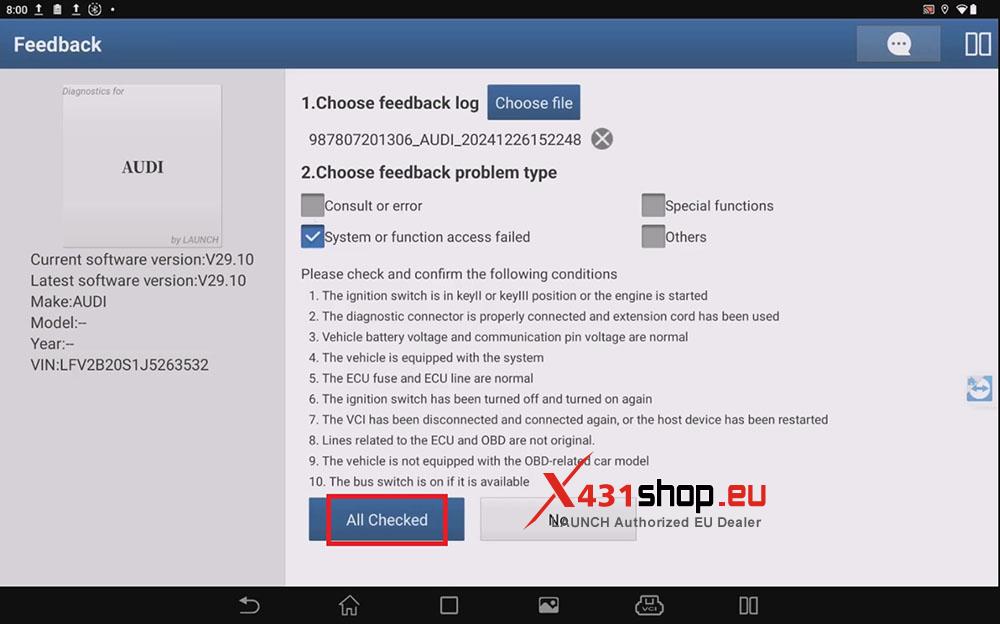
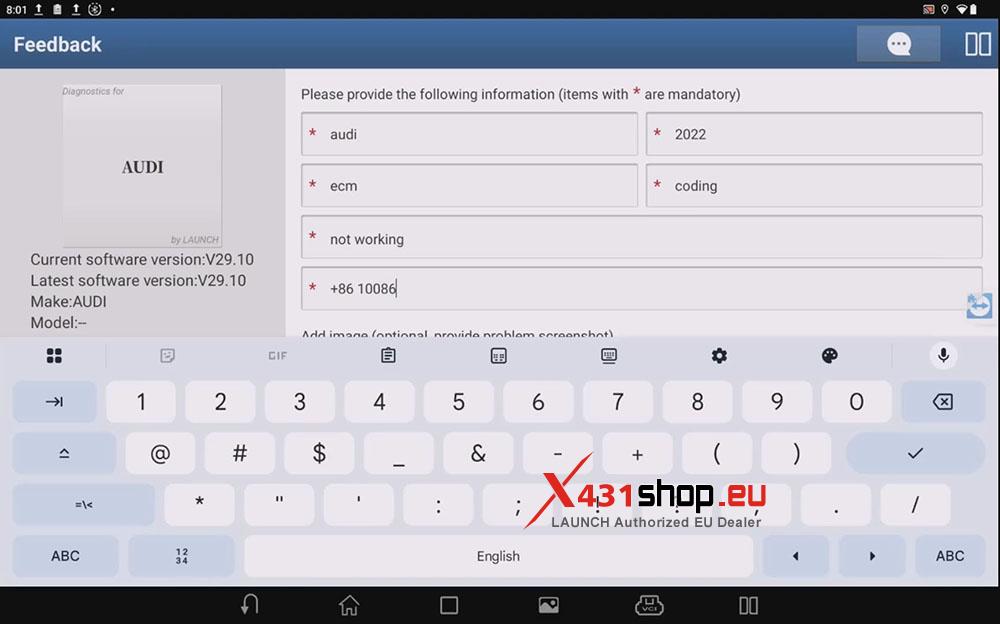
After completing the information, click [SUBMIT RESULT]. Ensure the network is functioning properly. Once the diagnostic log is uploaded, a LAUNCH X431 technician will process it. The progress of the process can be viewed in the [History] tab.