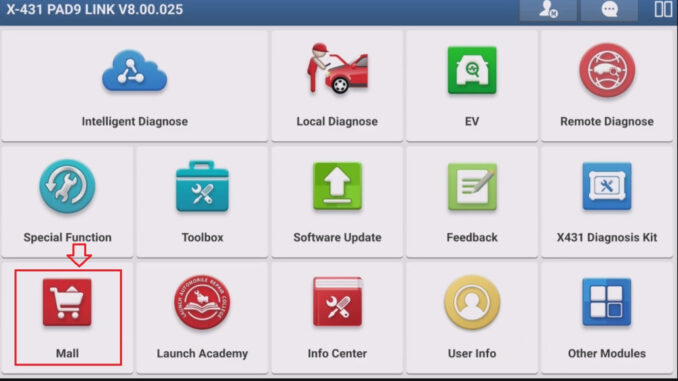
LAUNCH X431 software generally offers two ways to purchase. One is to purchase directly from the X431 tool’s built-in [MALL] menu, selecting the software and linking a payment method. The other is to purchase a renewal card from an authorized X431 reseller (such as x431shop.eu). This article explains how to use the purchased renewal card.
This article uses the LAUNCH X431 PAD IX as an example. Other X431 diagnostic devices, such as the X431 PAD series, X431 PRO3 series, and CRP919 series, can also follow the steps below to activate their renewal cards.
Note: If you want to purchase software activation services directly, please refer to: LAUNCH X431 Software Subscription Renewal Guide.
Step 1:
Ensure a stable internet connection, open the X-431 app, and tap the [MALL] menu.
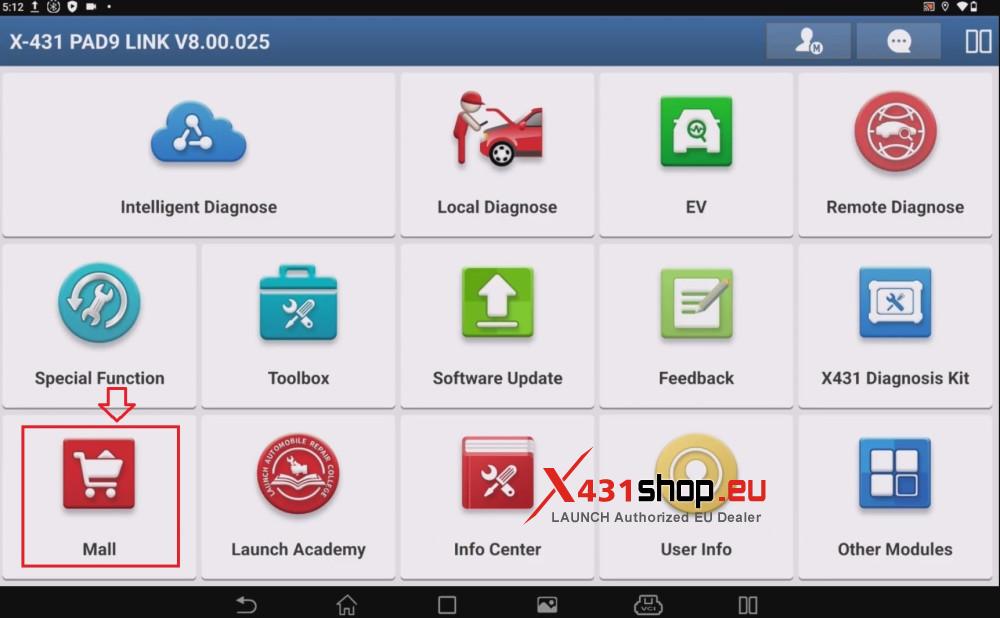
Step 2:
Select the [Use Renewal Card] tab to see the corresponding software packages. For example, for the PAD IX, you can purchase:
Motorcycle Diagnosis Add-On Kit;
This article will use the EV Diagnosis Add-On Kit as an example to explain how to enter the activation code for the renewal card.
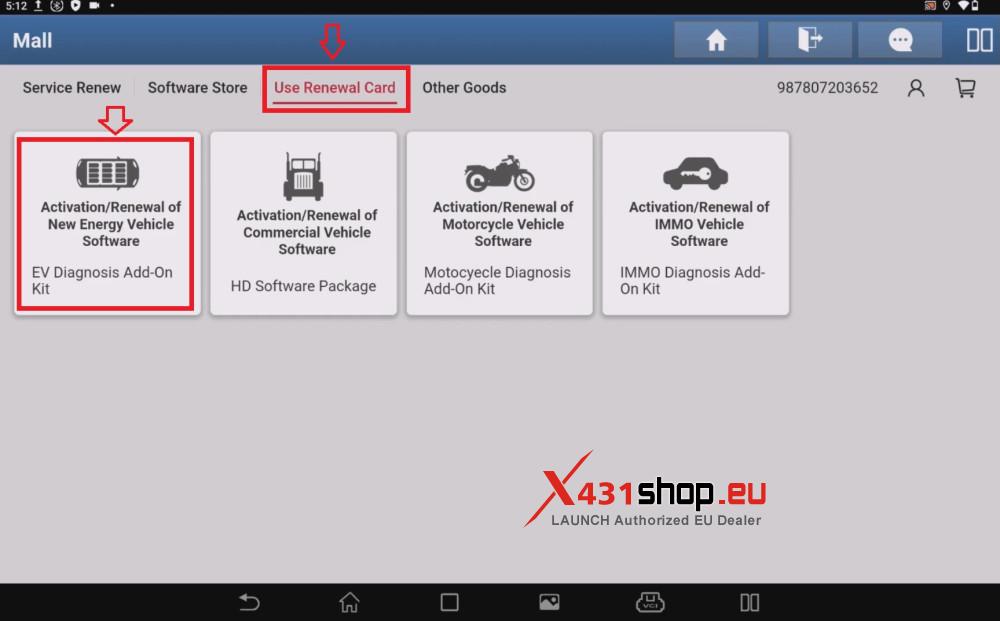
Step 3:
If you’ve already purchased a renewal card from a reseller, you can directly click [Subscription Renewal Card Pay] in the lower right corner.
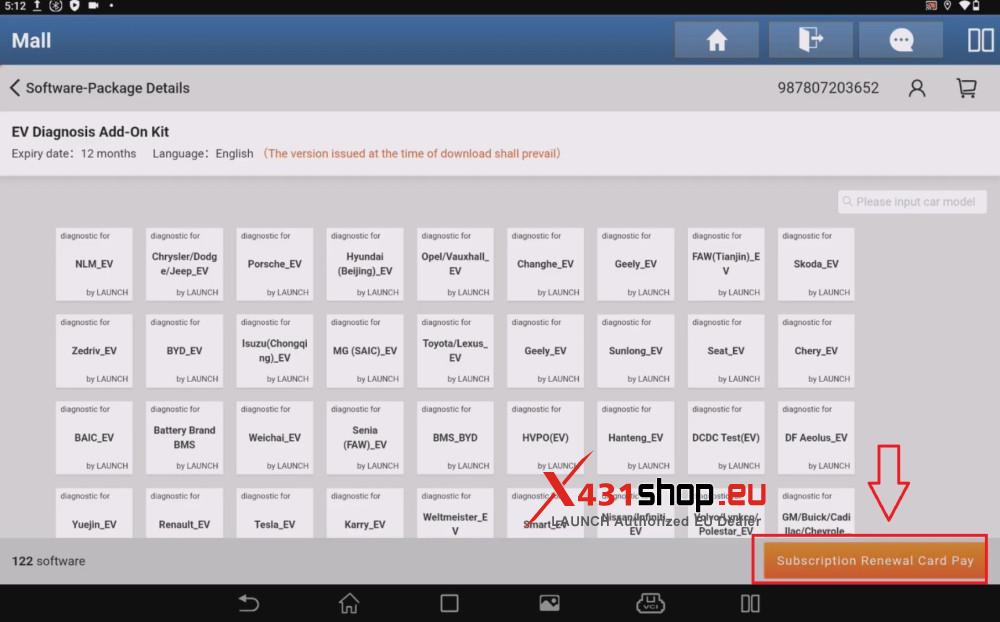
Step 4:
Enter the 24-digit PIN from the renewal card. Click OK. Your X431 tool will now be able to use the corresponding software package, and the activation date will begin from this point.
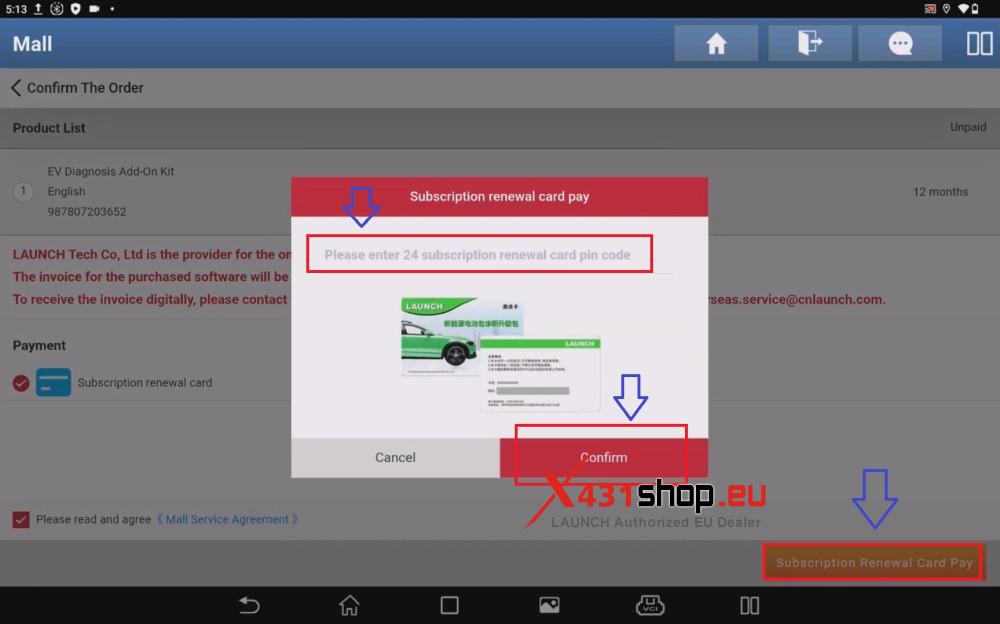
After activation is complete, you can return to the main menu and click [Software Upgrade] to download the activated software package.





