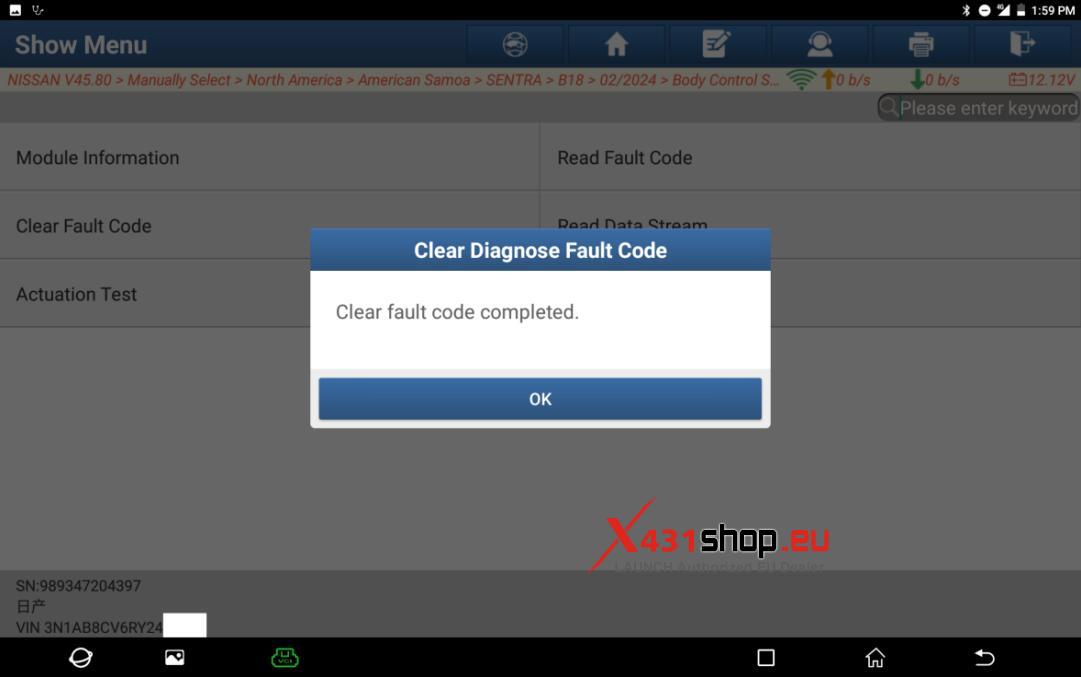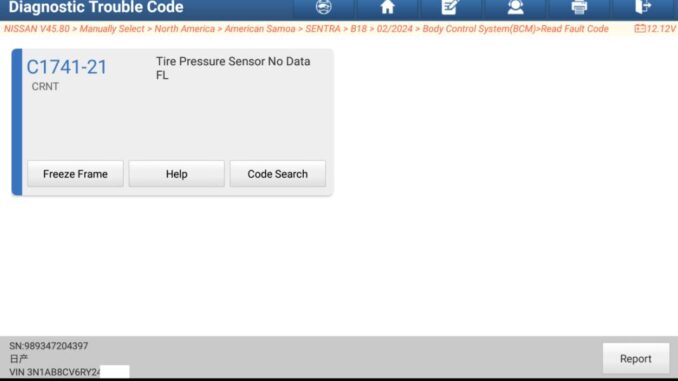
If the vehicle’s BCM and tire pressure sensors have been replaced, a diagnostic trouble code (DTC) may be generated due to mismatched component information: “C1741-21, Tire Pressure Sensor No Data“.
LAUNCH X431 PAD series tools can be used to register the tire pressure ID and clear the fault code. This article will use the 2024 NISSAN SENTRA B18 model as an example to explain how to perform this operation.
Function Description:
– Execution Background:
1. BCM control module replaced
2. Tire pressure sensor replaced
3. There are related DTCs.
Execution Conditions:
Equipment Requirements: Product requirements: LAUNCH X431 PAD series (X431 PAD V ELITE/ X431 PAD VII ELITE/ X431 PAD IX).
Software Requirements: Nissan V44.70 and later version.
Procedure:
1. Turn on the vehicle ignition switch, connect LAUNCH X431 PAD V ELITE connector(SmartLink). Click [Local Diagnosis], and select the Nissan model software (V44.70 or later) to enter the following menu interface.
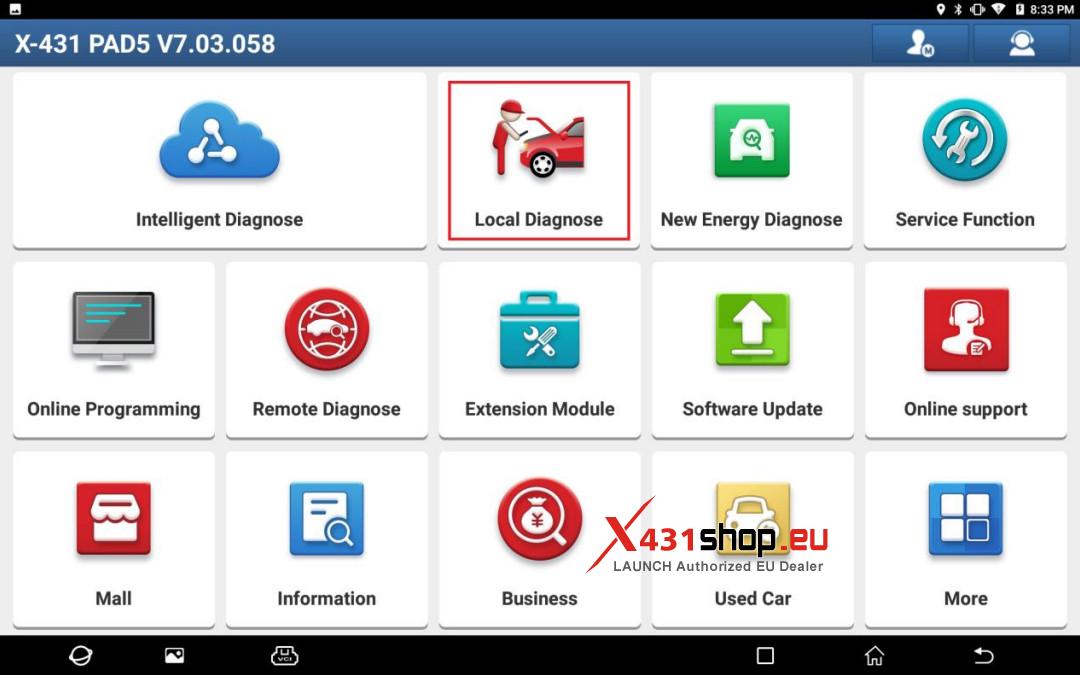
2. Choose [Manually Select] -> [North America] -> [American Samoa] -> [SENTRA] -> [B18] -> [02/2024-] in sequence to enter the full vehicle systems, and click [Smart Detection] to scan the full vehicle systems.
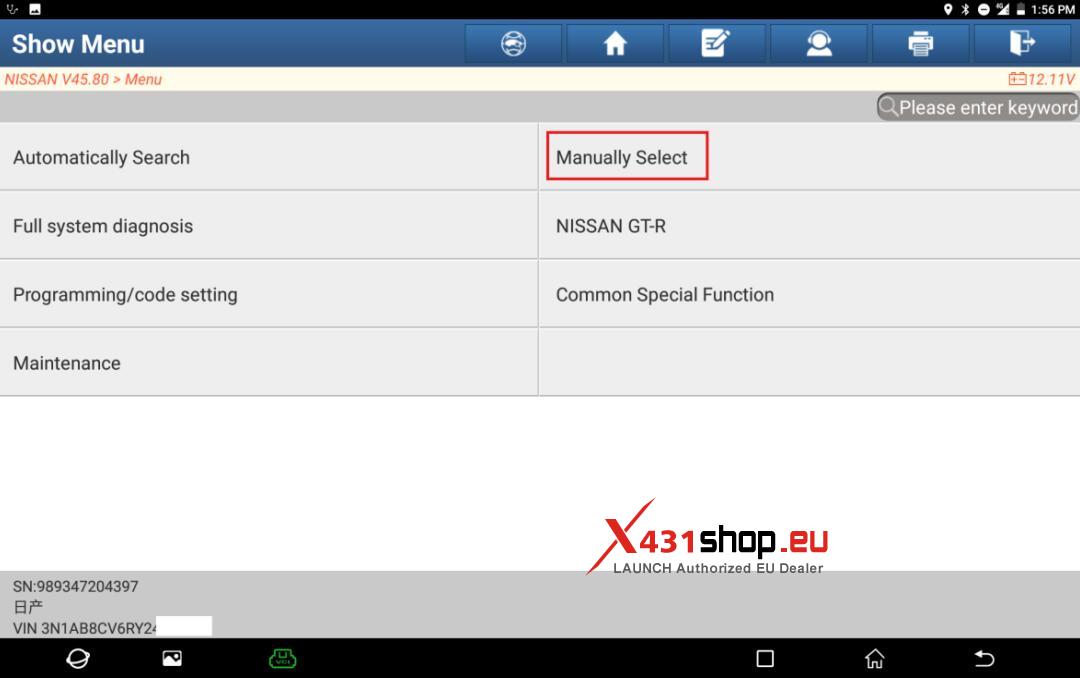
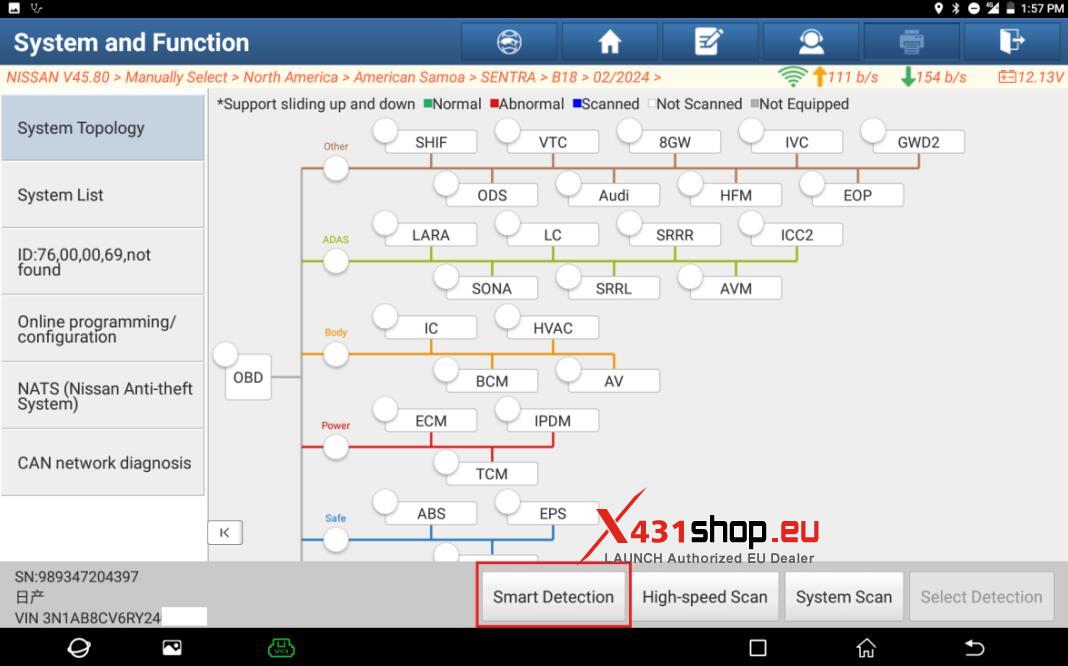
3. Choose [System List] and then choose [Engine Control Module (ECM)].
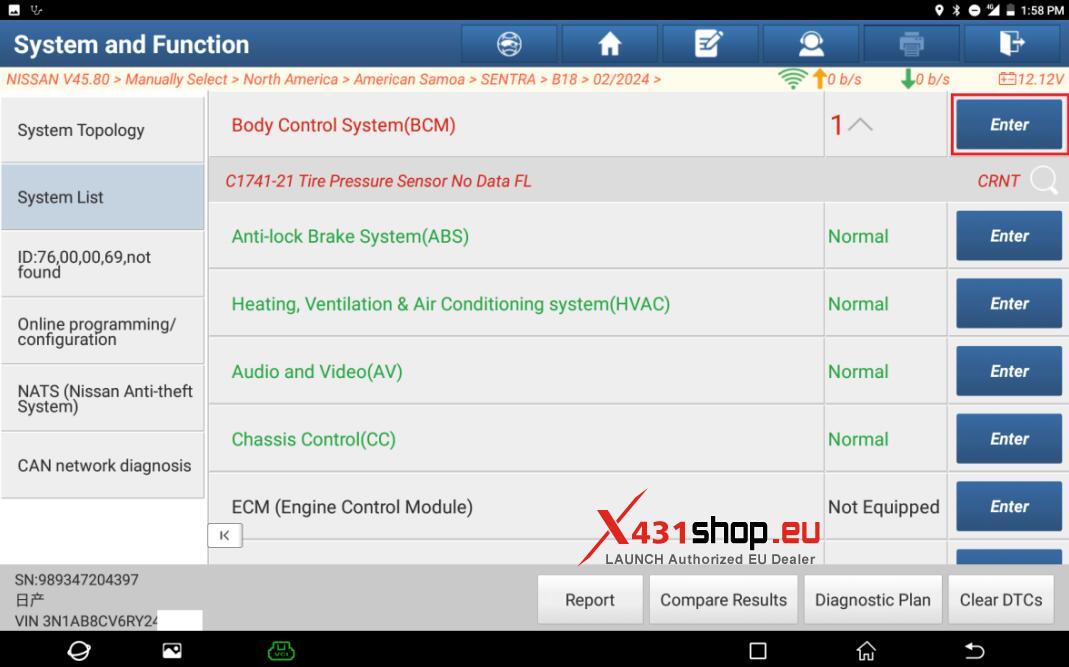
4. Choose [Read Fault Code]. The DTC interface is displayed, prompting the current DTC.
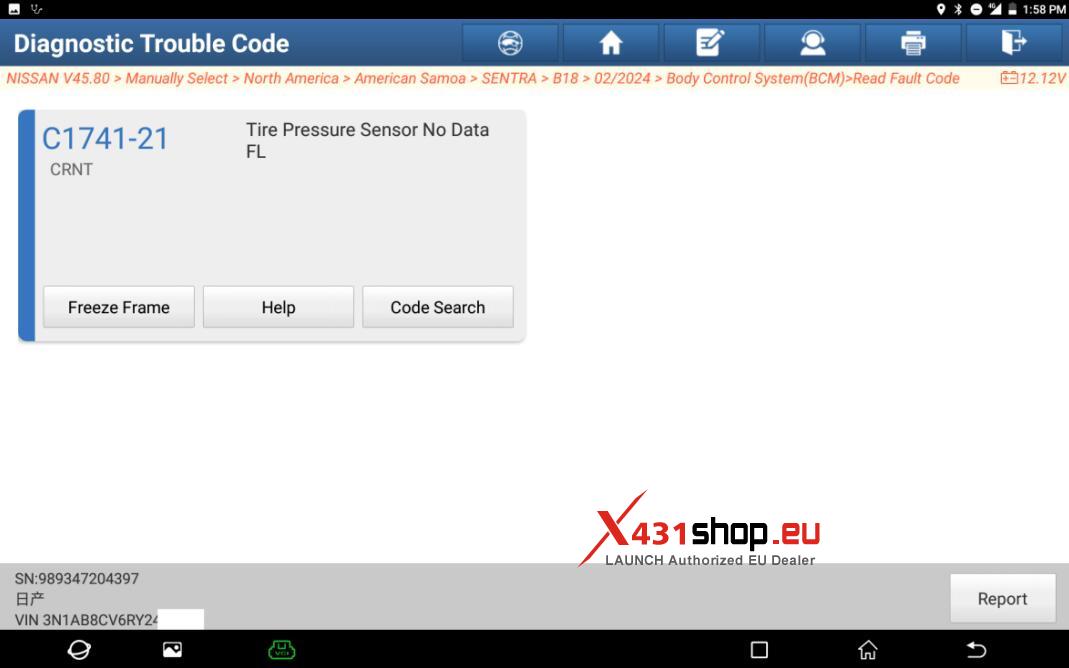
5. Return to the previous menu interface and choose [WORK SUPPORT].

6. Choose [ID Regist].
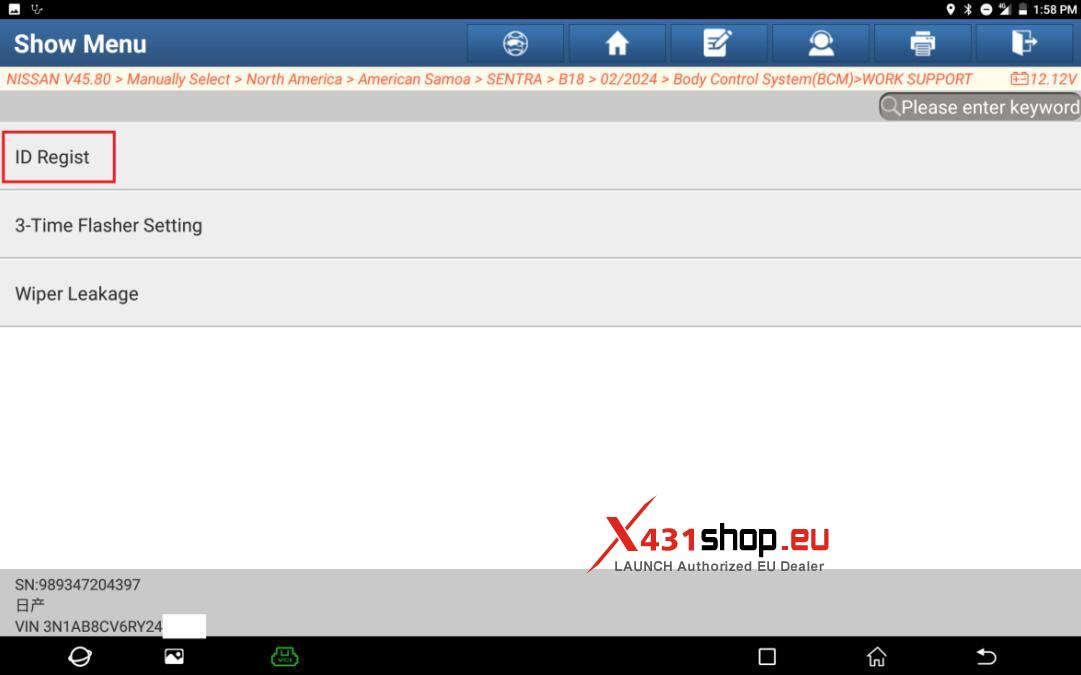
7. Click [Start] to prompt the activation information.

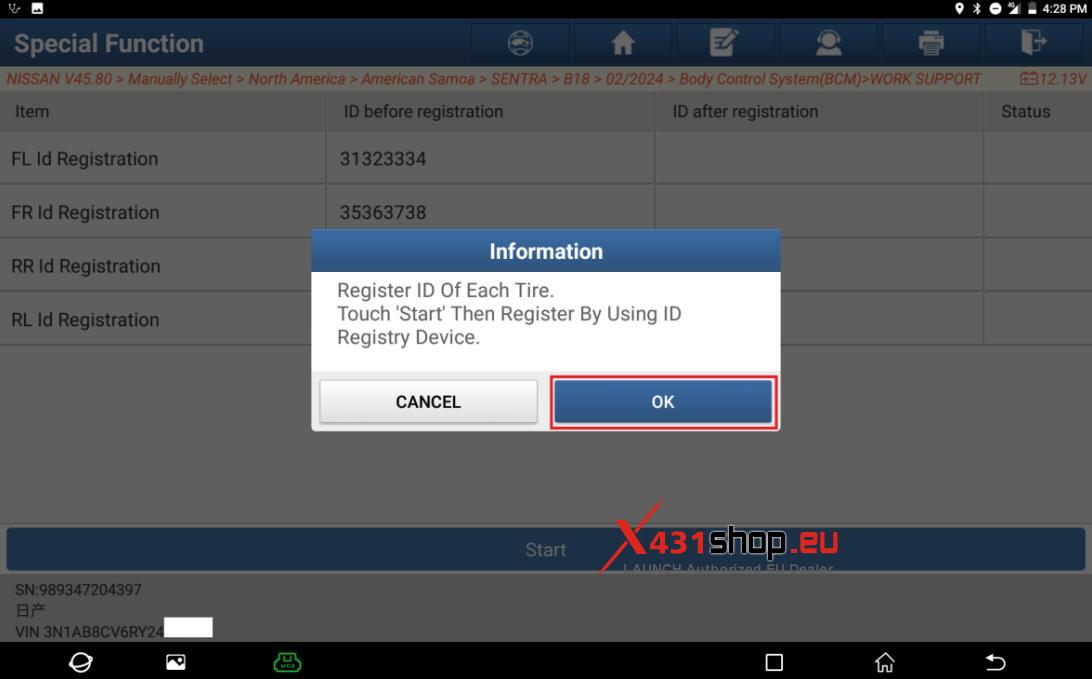
8. Before activation, each ID is displayed as inactive.
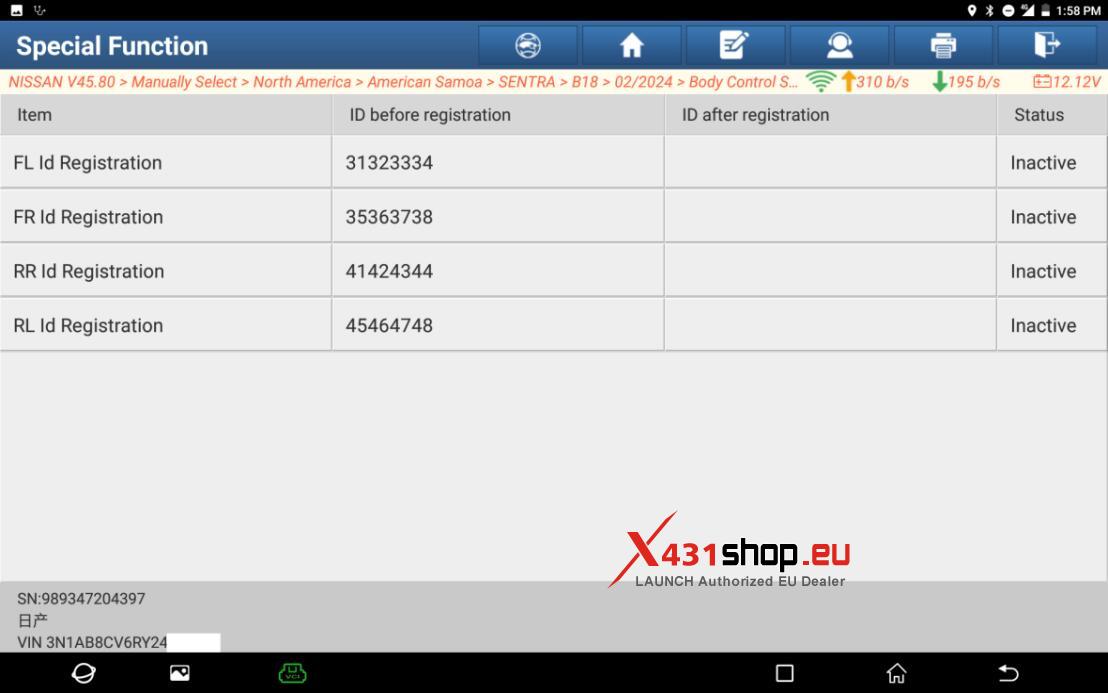
9. Use professional tire pressure equipment to activate the IDs in the order of [FL wheel] -> [FR wheel] -> [RR wheel] -> [RL wheel].
Activate the ID of the FL wheel.
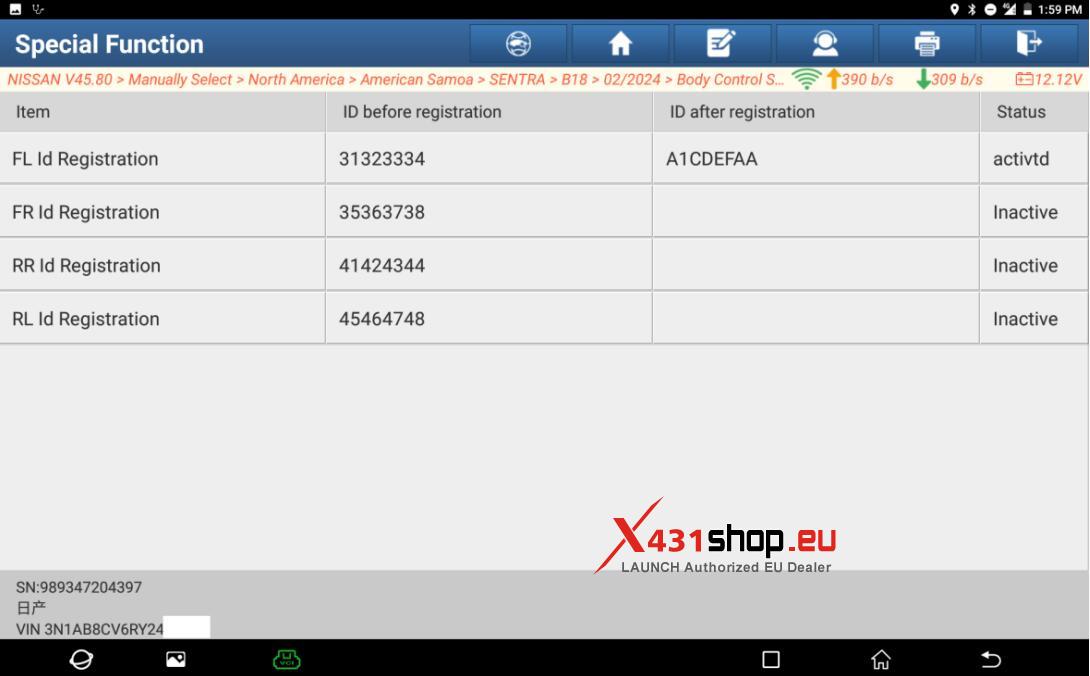
10. Use the tire pressure equipment to activate the ID of the FR wheel.
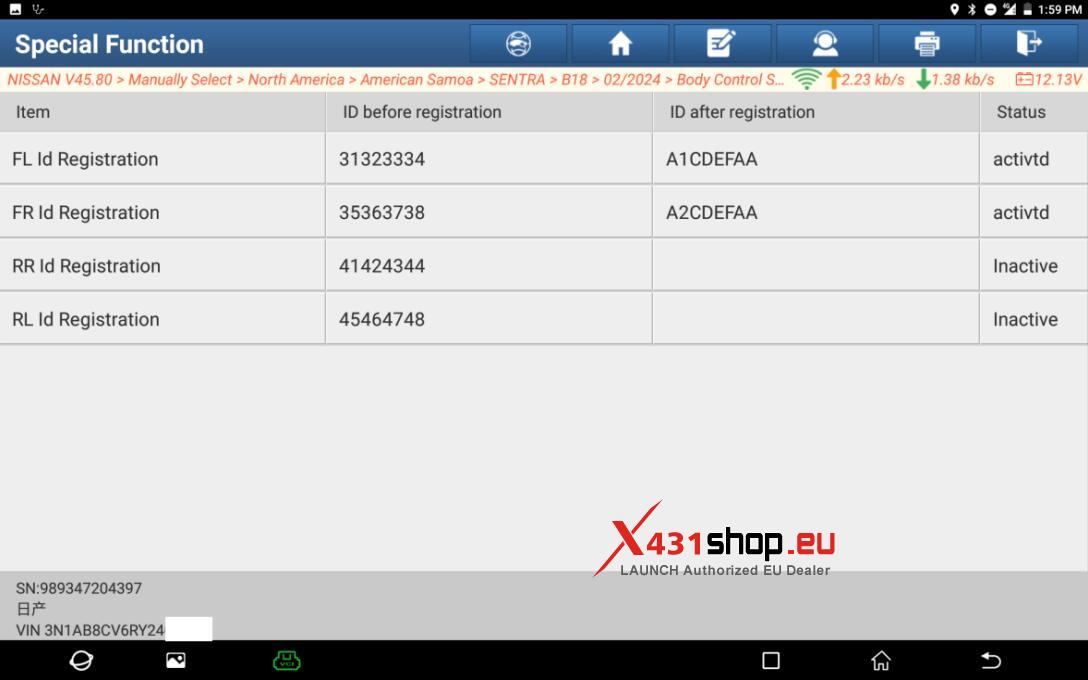
11. Use the tire pressure equipment to activate the ID of the RR wheel.

12. Use the tire pressure equipment to activate the ID of the RL wheel. At this time, all IDs have been activated, and the ID registration status is displayed as “Registered”.

13. Click [Stop] to return to the special function menu interface, and return to the previous menu to choose [Clear Fault Code].

14. Read the DTC, and it shows that there is no DTC. Drive the car for a road test, and check whether the tire pressure display on the central control screen is normal.