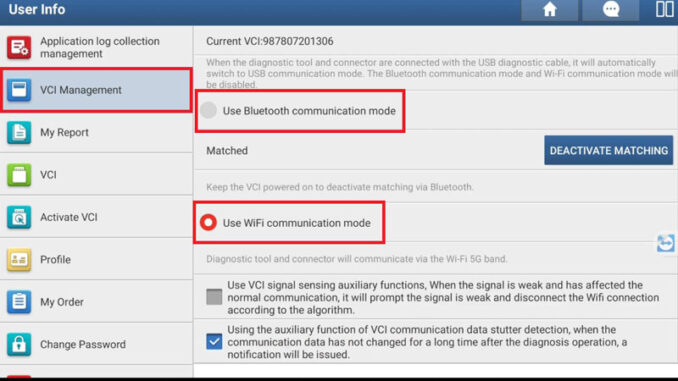
The Launch X431 Diagnostics offers three simple ways to connect your tablet to the VCI (Vehicle Communication Interface) device: Wi-Fi, Bluetooth, and USB cable. By default, the device typically uses Wi-Fi communication. This guide explains how to switch between these connection methods easily.
Applicable to popular models such as:
X431 PRO/PRO3 series: X431 PROS V / X431 V+ / X431 PRO ELITE / Pros Elite / X431 V / PRO3 V+ Elite / PRO3S+ ELITE / X431 PRO3S+ / Pro3 ACE / Pro3 APEX / X431 PRO5
X431 PAD series: X431 PAD V(PAD V ELITE) / X431 PAD VII(PAD VII ELITE) / X431 PAD IX
… , etc.
3 Communication Methods for Launch X431 VCI
- Wi-Fi Connection (Default)
- Bluetooth Connection
- USB Cable Connection
How to Change X431 VCI Communication Mode?
Check Video Tutorial:
https://www.youtube.com/watch?v=VtiTcZvV7IM
Step 1: Access VCI Settings
- Go to the “User Info” on your X431 tablet screen.
- Tap the “VCI” menu five times to open the “VCI Management” screen.


Step 2: Switch to Bluetooth Mode
- In the “VCI Management” screen, check the option: “Use Bluetooth communication mode”.
- You can also activate or deactivate Bluetooth pairing here.

Step 3: Enable USB Cable Connection
- Go to Settings → USB Management → USB DEVICE MODE
- If the status is ON, the USB Type-C port is for charging only.
- To use USB for VCI communication, set the status to OFF. This allows the USB Type-C port to connect to the VCI device.


Summary
- Wi-Fi: Default mode, no change needed.
- Bluetooth: Enable via VCI Management.
- USB Cable: Enable via Settings → USB Management → USB DEVICE MODE(set to OFF).
This guide helps you quickly switch between Wi-Fi, Bluetooth, and USB connections on your Launch X431 diagnostic tool. Choose the method that works best for your workshop or diagnostic needs!
For more info, visit: www.x431shop.eu





