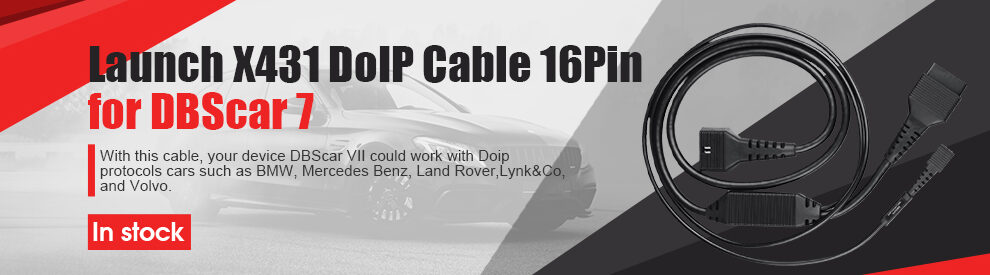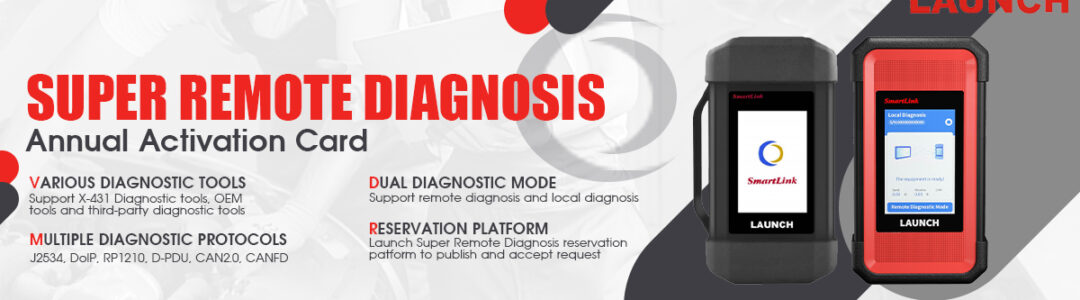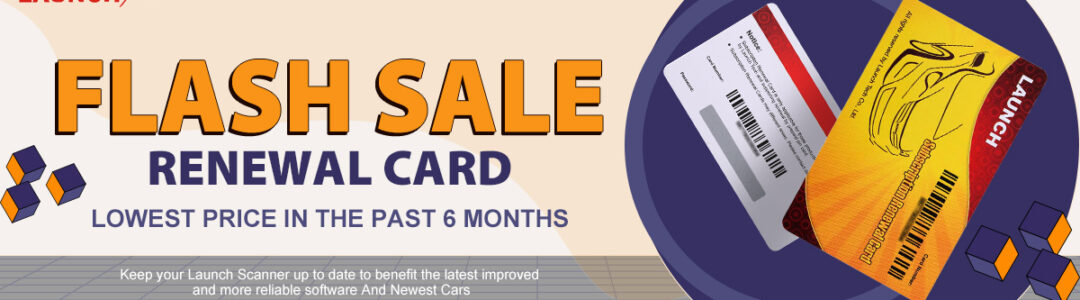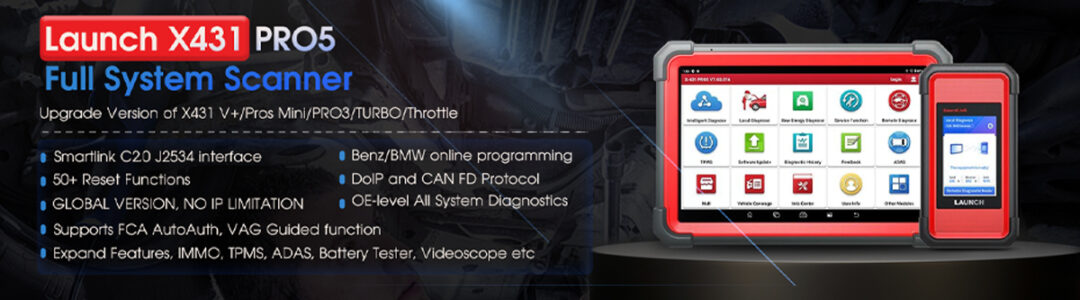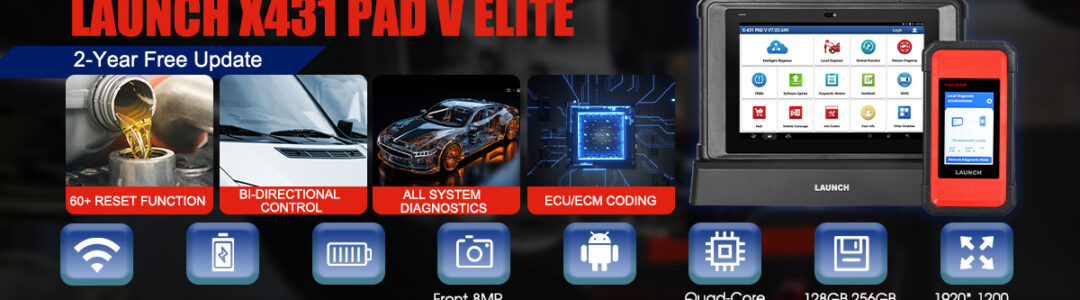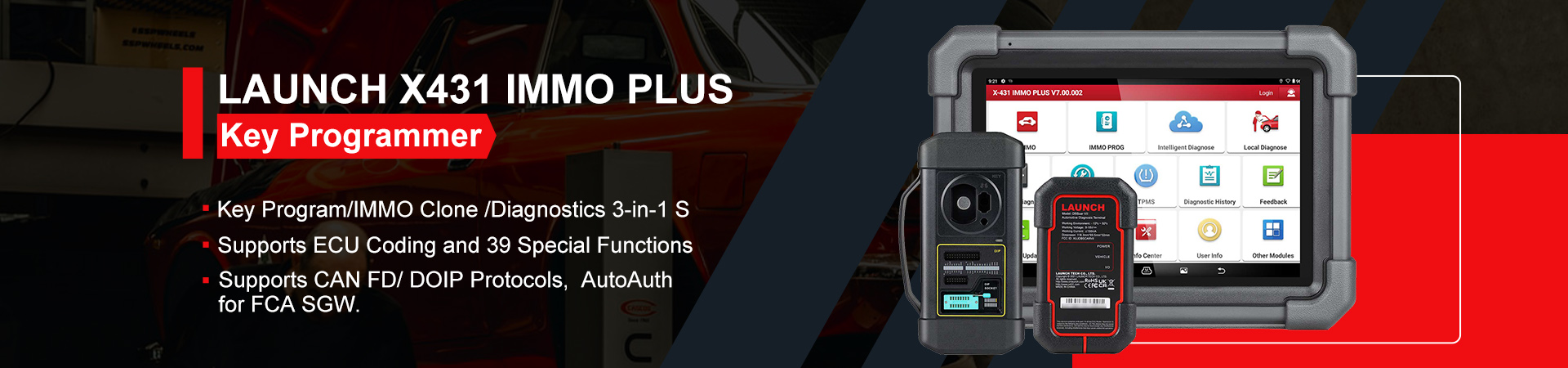LAUNCH X431 IMMO Elite is the Most Comprehensive Key Programming Scan Tool. For users who purchase/use LAUNCH X431 series diagnostic tablet devices for the first time, they need to register an account to use it normally. This article will introduce how to register a LAUNCH X431 account.
1.Network Setup
The tablet has built-in Wi-Fi that can be used to get online. Once you’re online, you can register your tool, surf the Internet, get apps, send email, launch the remote diagnosis, and check for software updates etc.
- On the home screen, tap Settings>> Network & Internet>> WLAN
- Slide the Wi-Fi switch to ON, the tablet starts searching for available wireless networks
- Select a wireless network
If the chosen network is open, the tablet will connect automatically.
If the selected network is encrypted, a network password will need to be entered.
- When Connected appears, it indicates the Wi-Fi connection is complete.
Note: When Wi-Fi is not required, this should be disabled to conserve battery power.
2.Step-by-step to register and update:
Tap the application icon on the home screen to launch it, and then tap Login to enter the login interface of diagnosis software.
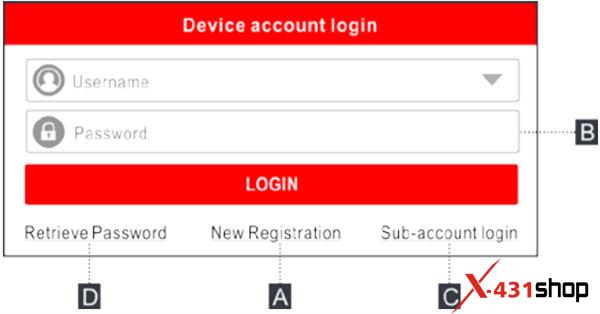
Kindly notice:
If you are a new user, follow A to proceed.
If you have registered to be a member, go to B to login the system directly.
If you have bound a sub-account to this tool, go to C to login the system.
In case you forgot password, refer to D to reset a new password.
A. If you are a new user, tap New Registration to enter the sign-up page.
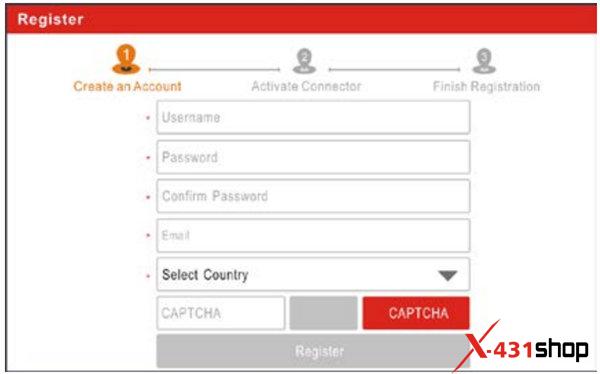
Fill in the information in each field (Items with * must be filled).
After inputting, tap Register, the following screen will appear:
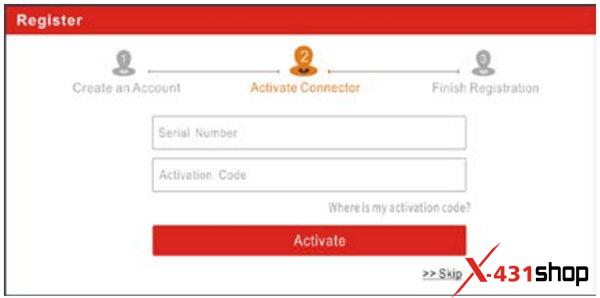
Input the 12-digit Product Serial Number and 8-digit Activation Code (can be obtained from the password envelope), and then tap Activate

Tap Yes to navigate to the update center to update all available software.
Tap No to ignore it.
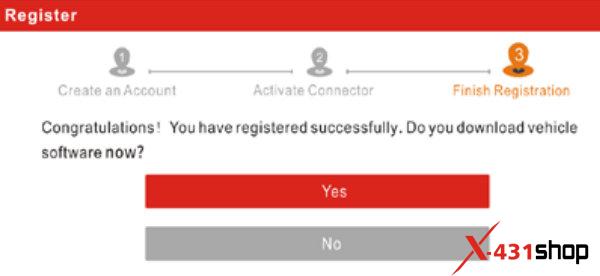
In this case, follow steps to check for updates.
- Update Diagnostic Software & APP
Go to Software Update on the Job Menu and tap the Car model tab.
The Car model tab displays a list of vehicle diagnostic software.
Tap Update to start downloading. Once download is finished, the software packages will be installed automatically.
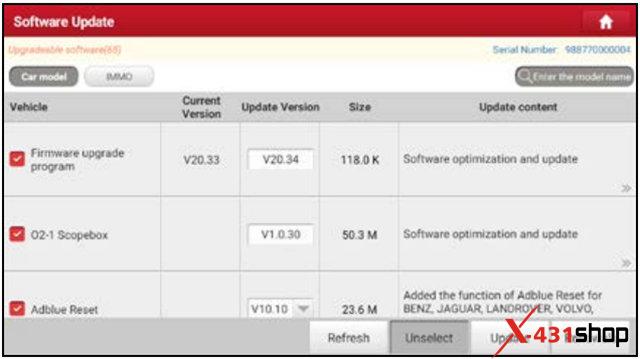
- Update IMMO & IMMO PROG Software
If the user only intends to update the IMMO & IMMO PROG software, go to Software Update and tap the IMMO tab.
Tap Update to start downloading. Once download is finished, the software packages will be installed automatically.
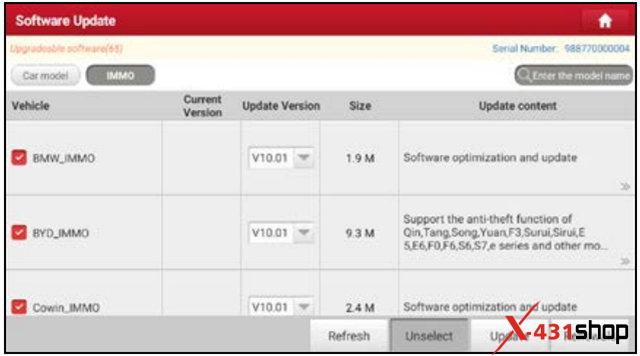
After the registration is successfully complete, the wireless communication between the tablet and the VCI device is automatically established and user has no need to configure it again.
B. If you have registered to be a member input your name and password, and then tap Login to enter the main menu screen directly.
Note: The tablet has an auto-save function. Once the username and password are correctly entered, the system will automatically store it. Next time you login the system, you will not be asked to input the account manually.
C. If you have created a sub-account or bound an existing account to the tool, tap Sub-account login to login.
D. If you forgot the password, follow the steps below to do.
- Tap the application icon on the home screen to launch it
- Tap Login on the upper right corner of the screen
- Tap Retrieve password and then follow on-screen instructions to set a new password.