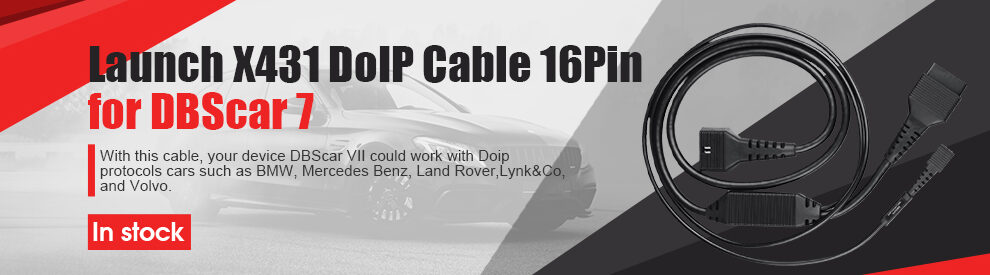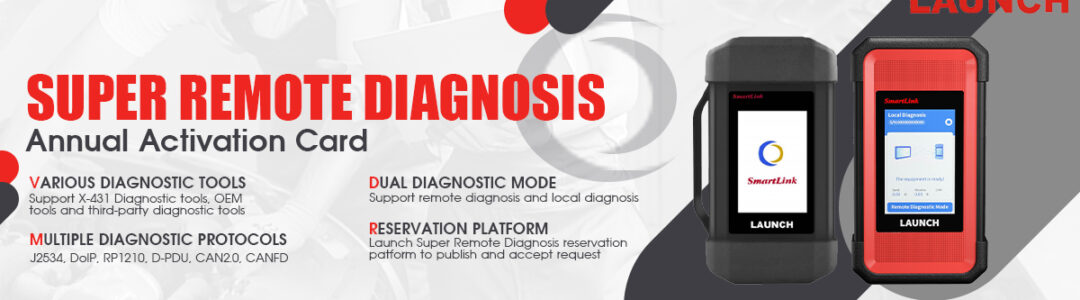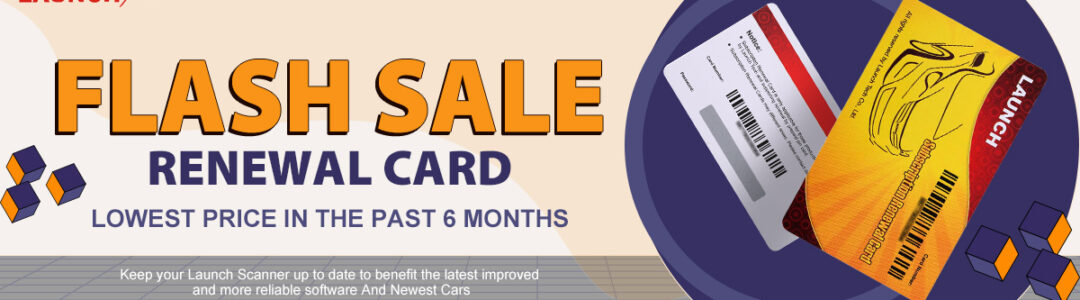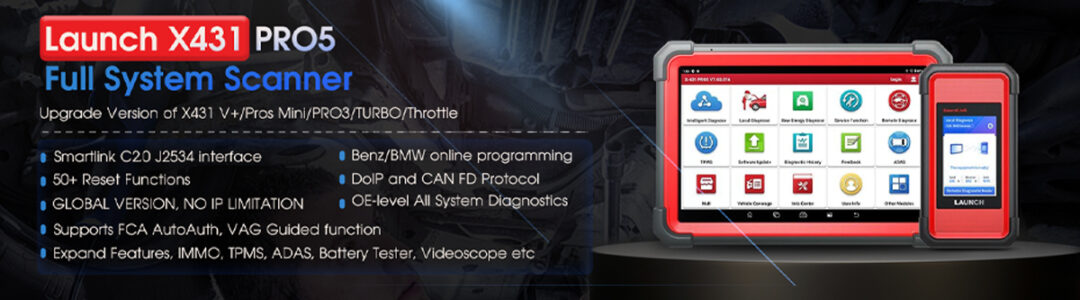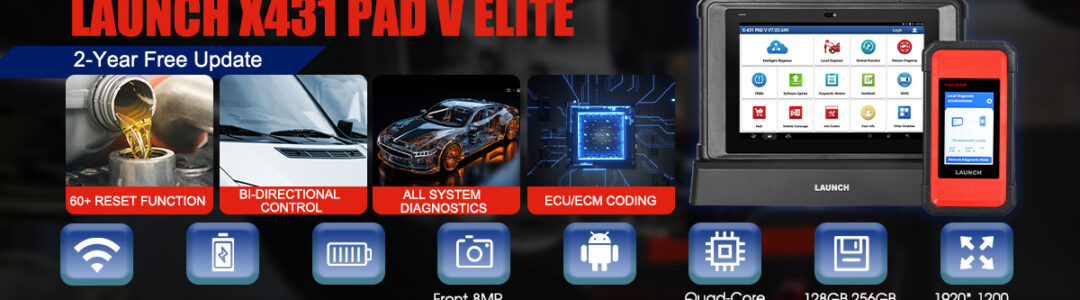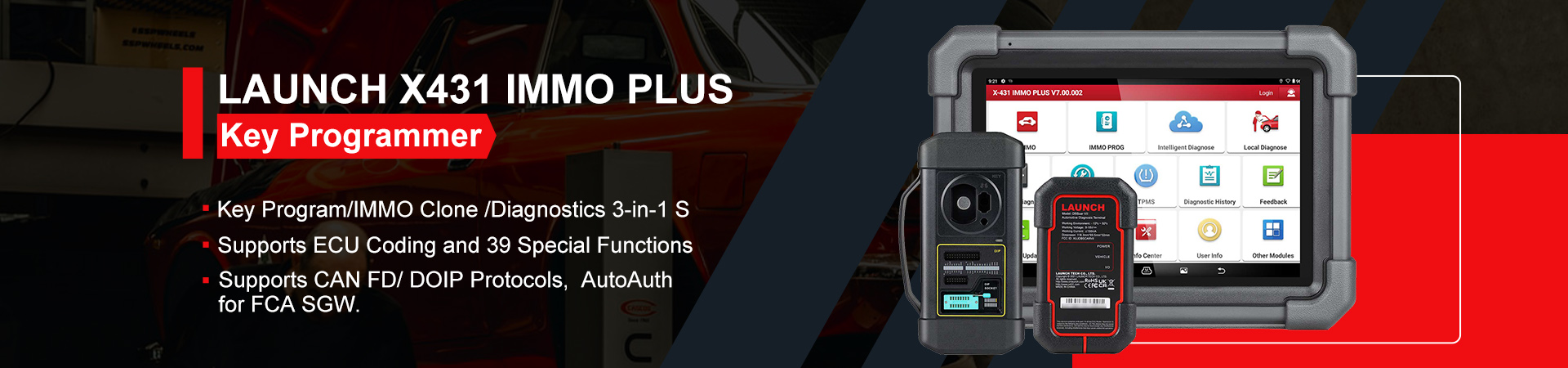This is a tutorial on how to upgrade LAUNCH CRT5011E TPMS Relearn Tool for the first time. Read this article carefully to learn.
- Take out Launch 5011E device, press and hold the start button to power on. Select “Help” and “Tool information”, find SN & register code to record.



- Unbox to find a code reader, take out 5011E device and click to eject the SD card. Insert the SD card into the card reader.

- Prepare a WIN7 or WIN10 computer, open PC browser to enter Launch official website: x431.com. Select “Service & Support >> Download >> DIY integration upgrade tool” to download. Install the update tool to computer.
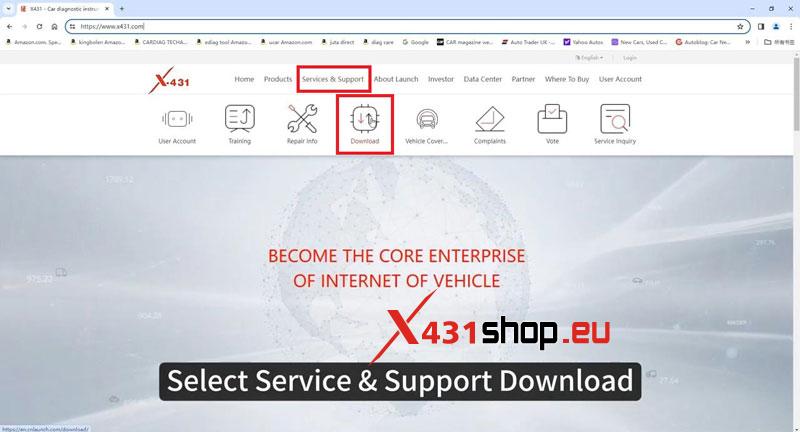
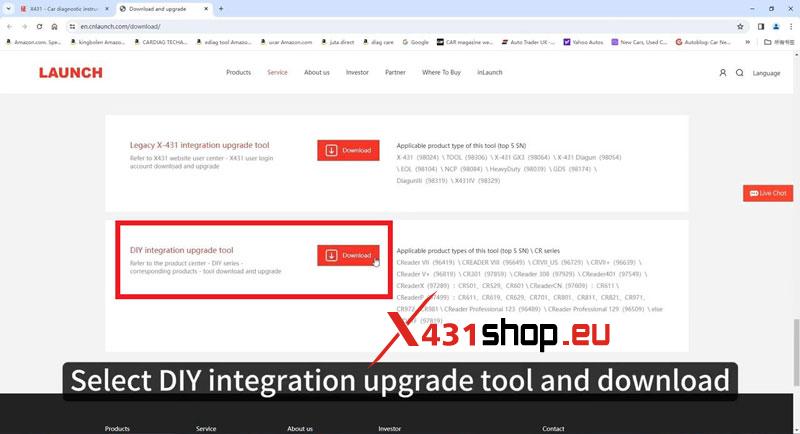
- Insert the card reader to computer
- Open update software >> Select language >> Device Upgrade >> Select All, Download
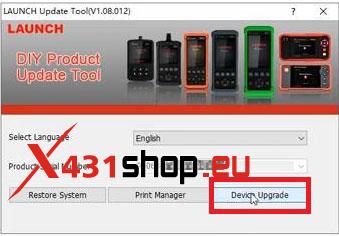
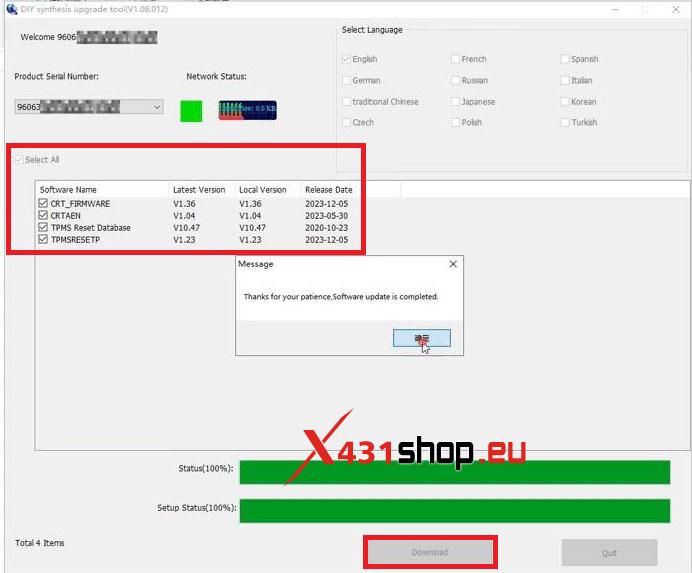
- Unplug card reader from computer, take out SD card and insert to 5011E device. Start the device and wait for upgrade to complete.


Visited 12 times, 1 visit(s) today