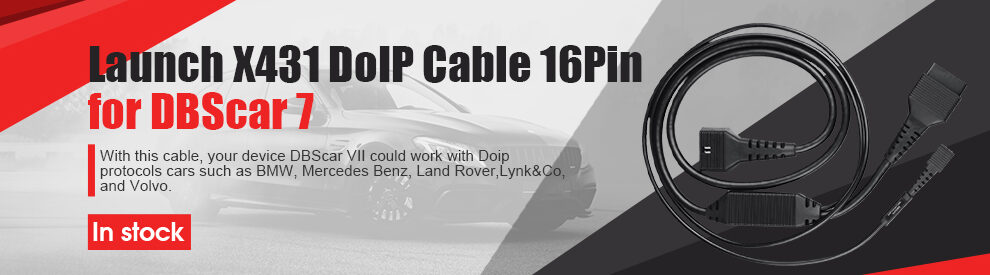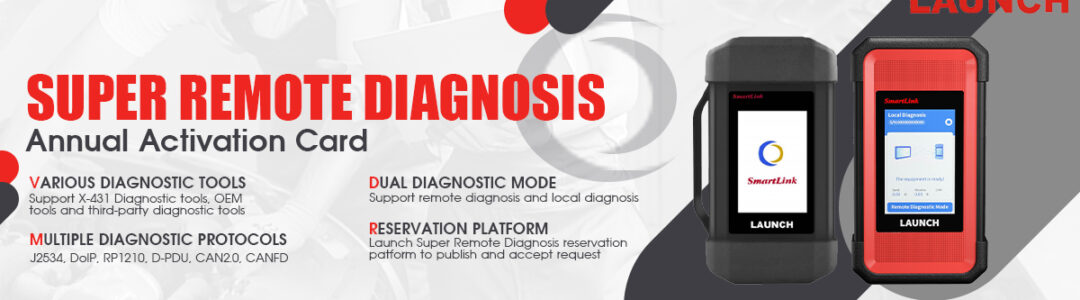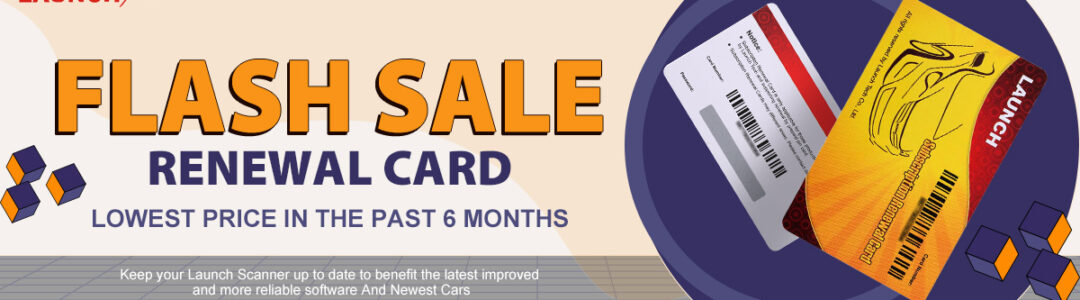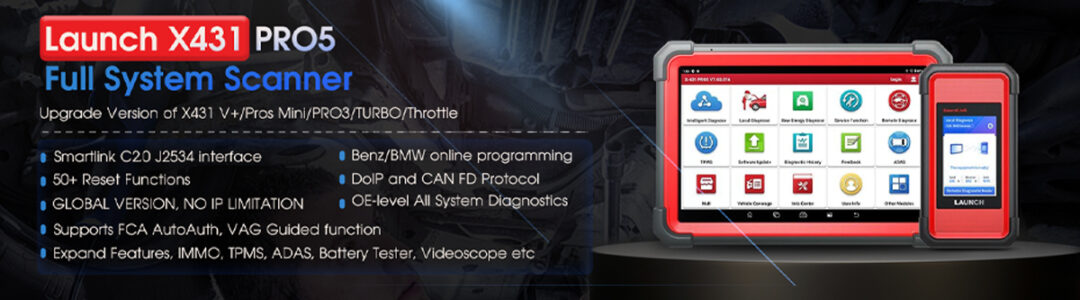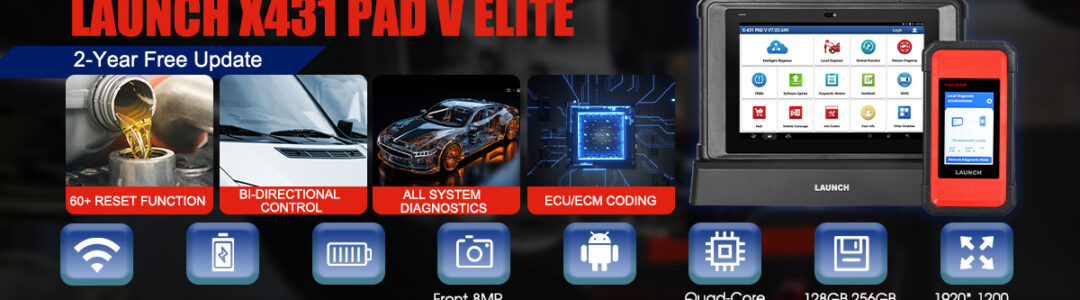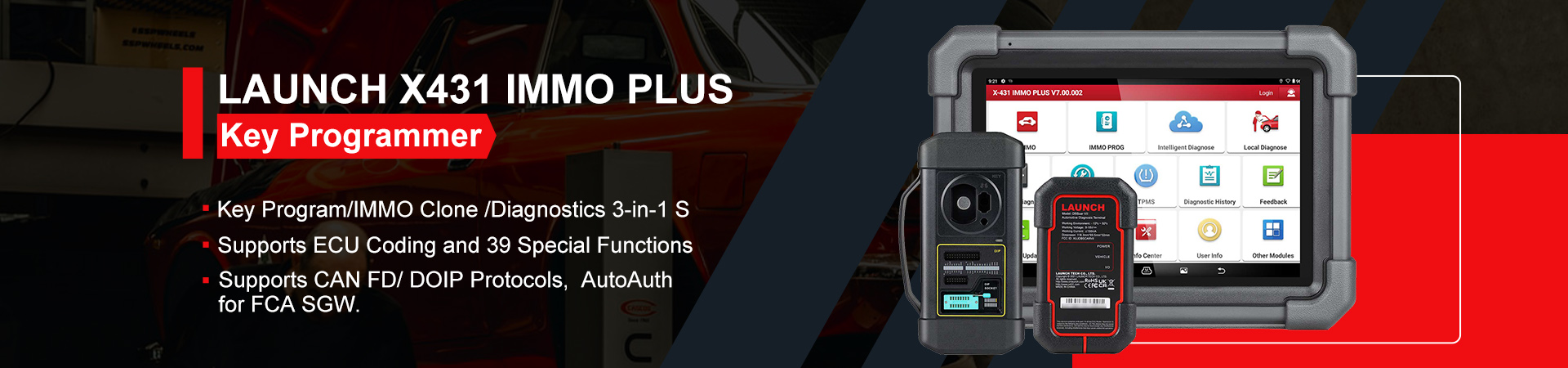In this post, we’ll show how to do automatic programming and manual programming sensors with Launch i-TPMS Handheld Tool. So that we can encode the Launch LTR Sensor and replace the damaged sensor.
- Automatic Programming
- Programming >> Auto >> Programming
- During the process, we’ll have to put the Launch sensor besides the i-TPMS Tool as close as possible.
(In order to make the sensor adapted to the car system, we should continue to the learning part.)
- Before start learning sensor, connect OBD cable to the car.
Learning >> OBD learning
Sensor learning succeeded!
As seen on the X431 PAD 7 tablet, we’ve successfully cleared the DTC. The whole automatic programming process is completed.
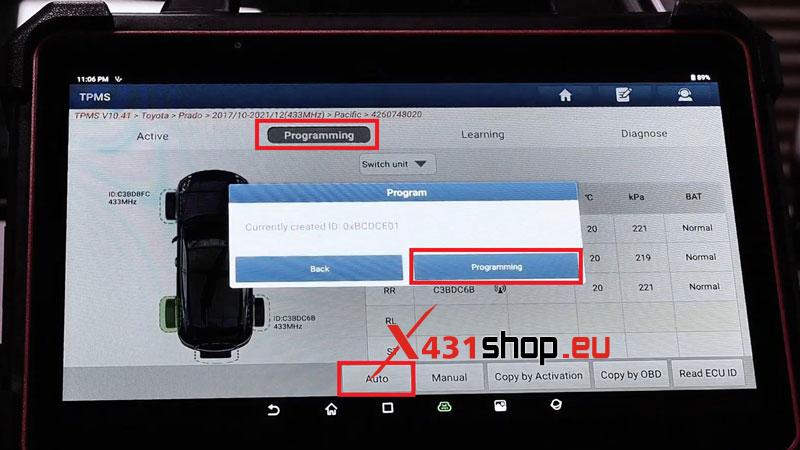
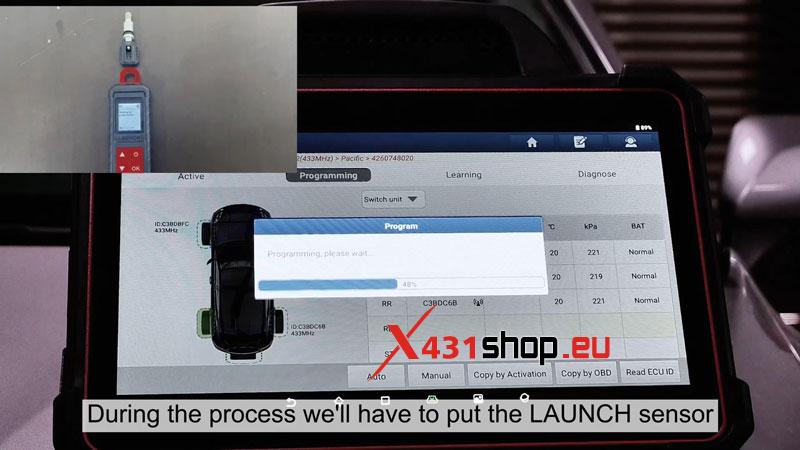
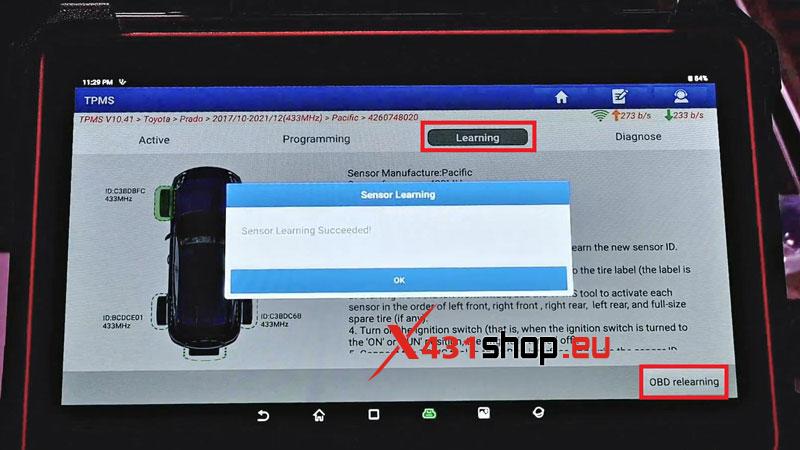
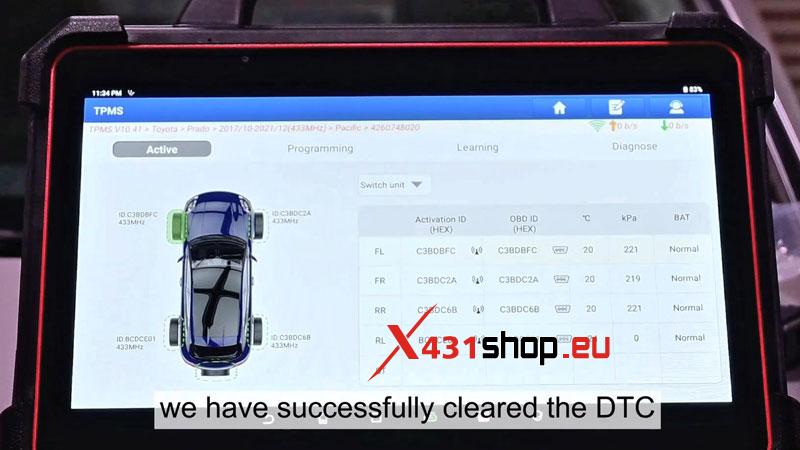
- Manual Programming
- Before starting, we have to find the OE sensor ID which is written on sensor.
- Programming >> Manual >> Type in OE sensor ID >> Programming
- During the programming process, we’ll have to put the Launch sensor beside the i-TPMS tool as close as possible.
Now the whole manual programming process is completed.
The DTC on dashboard has been cleared.

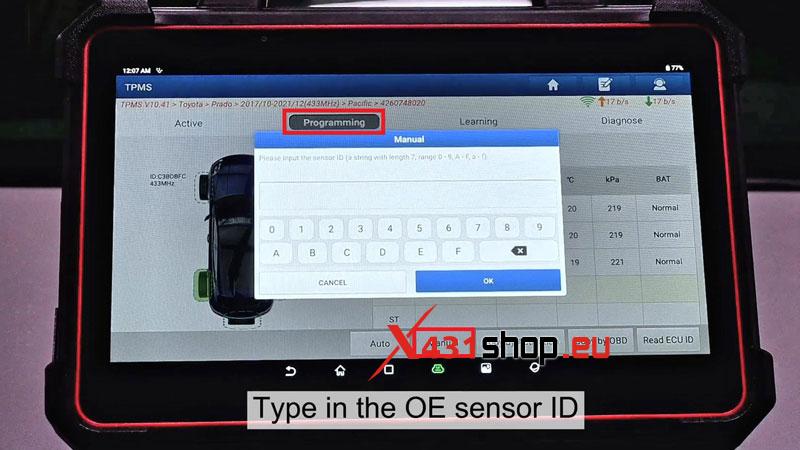
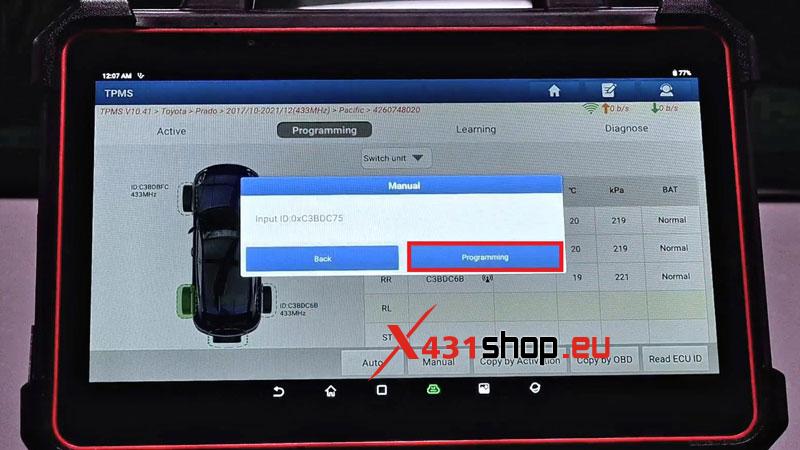
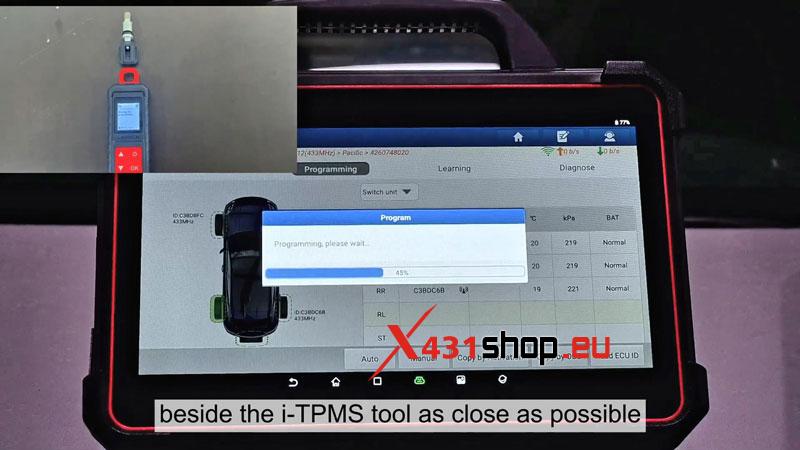
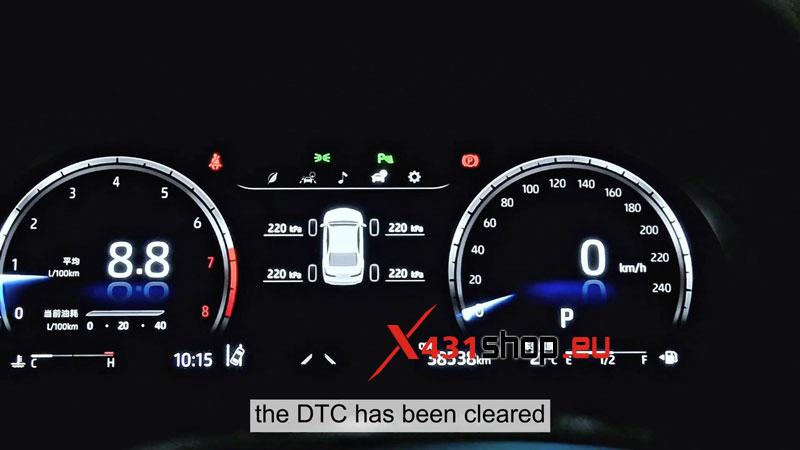
Visited 9 times, 1 visit(s) today