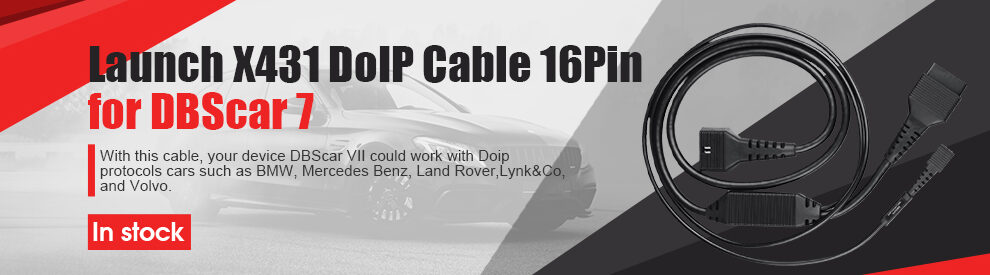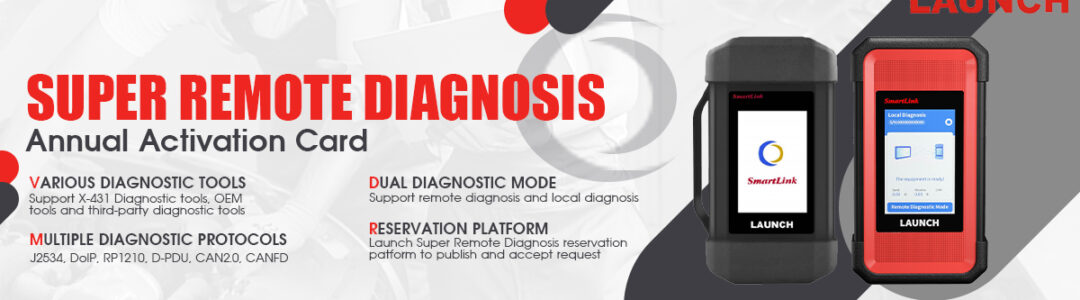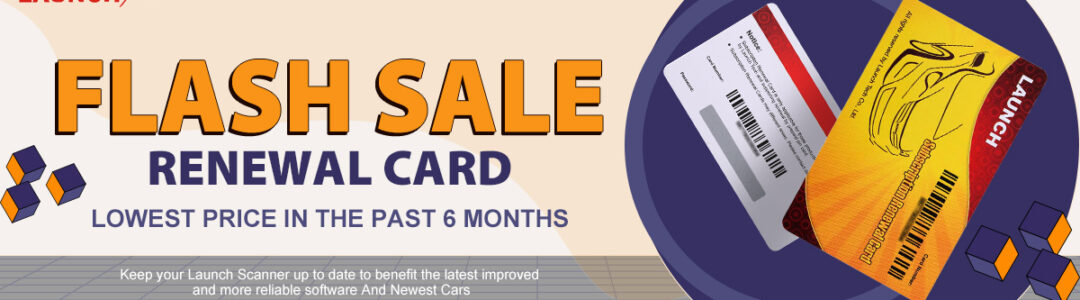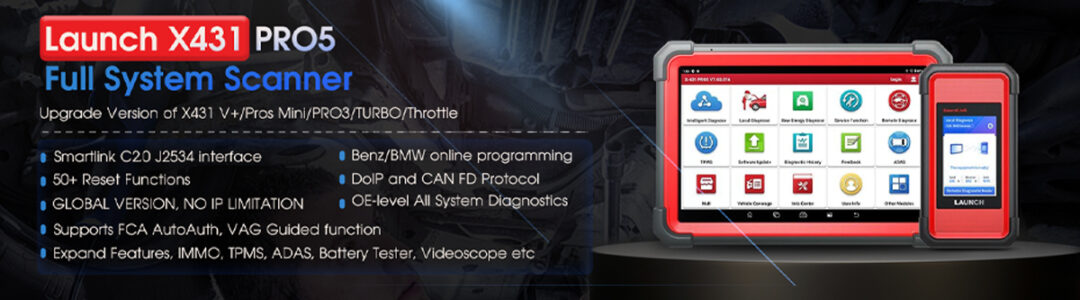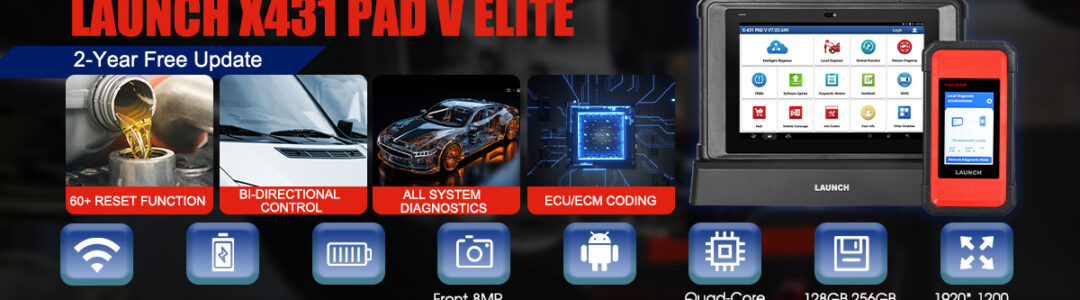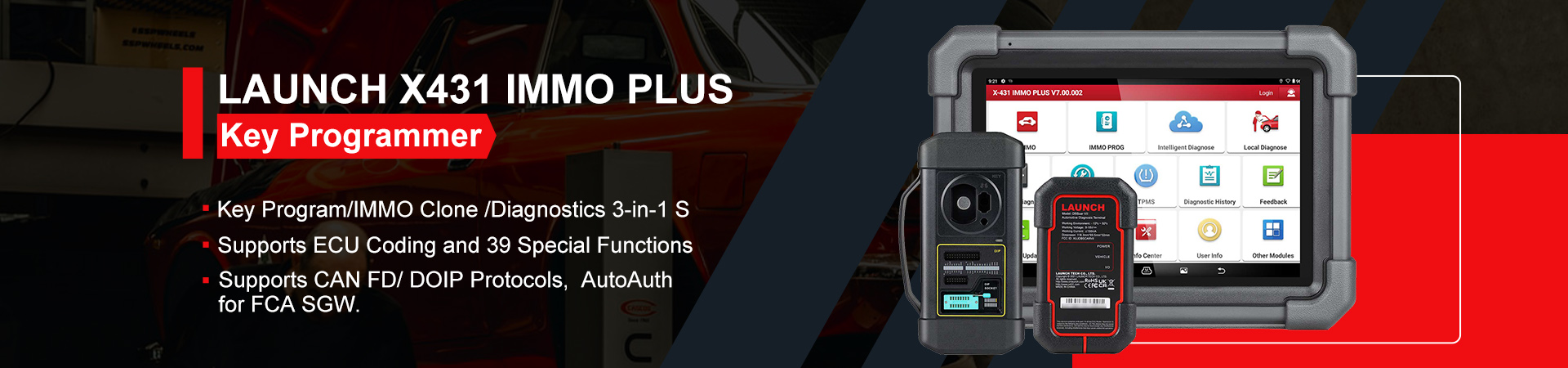The original LAUNCH X431 PRO ELITE will come with 2 years of free software upgrade service. After the 2-year upgrade service expires, even if you do not renew, you can still use it, it will not be locked. This article introduces how to upgrade the software, and How to factory reset when you have problems.

PART I
Reset X-431 Pro Elite Tablet:
Turn on X431 PRO Elite tablet
Tap Setting on the home page
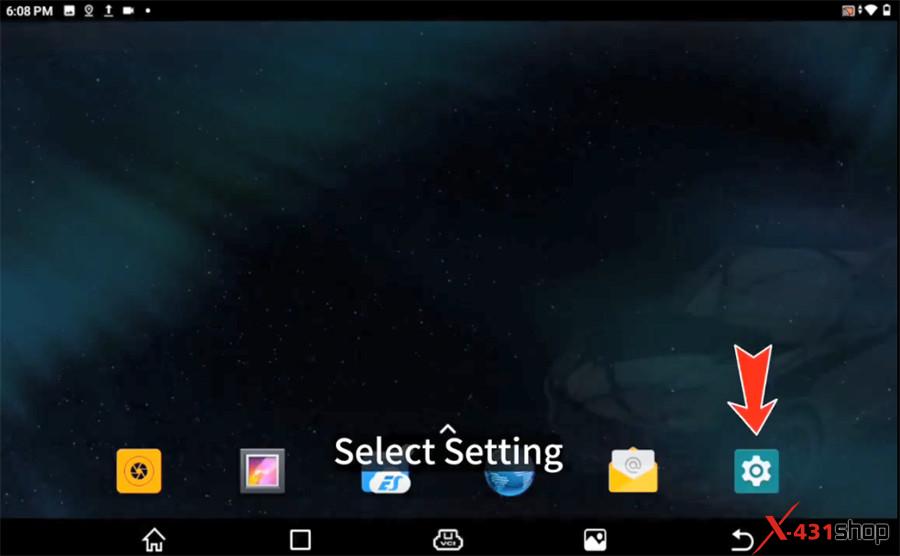
Select System>> Advanced>> Erase all data (factory reset)>> Erase all data
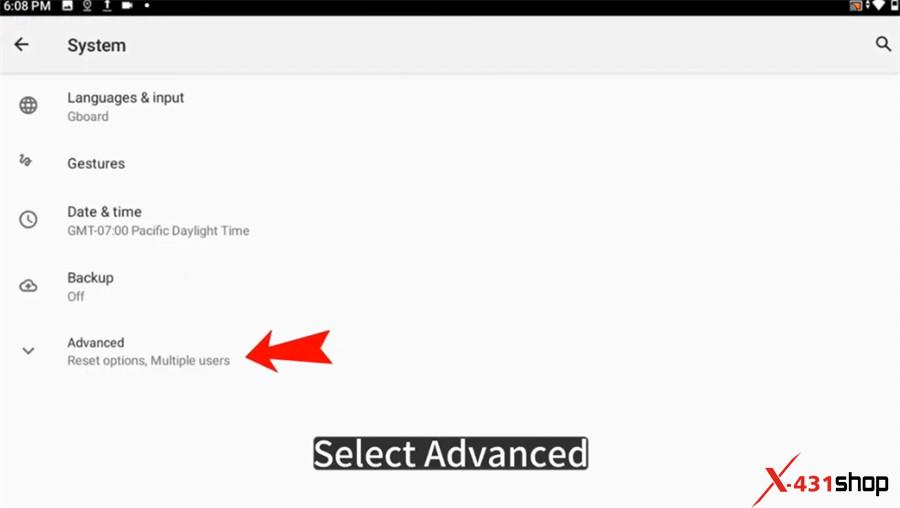
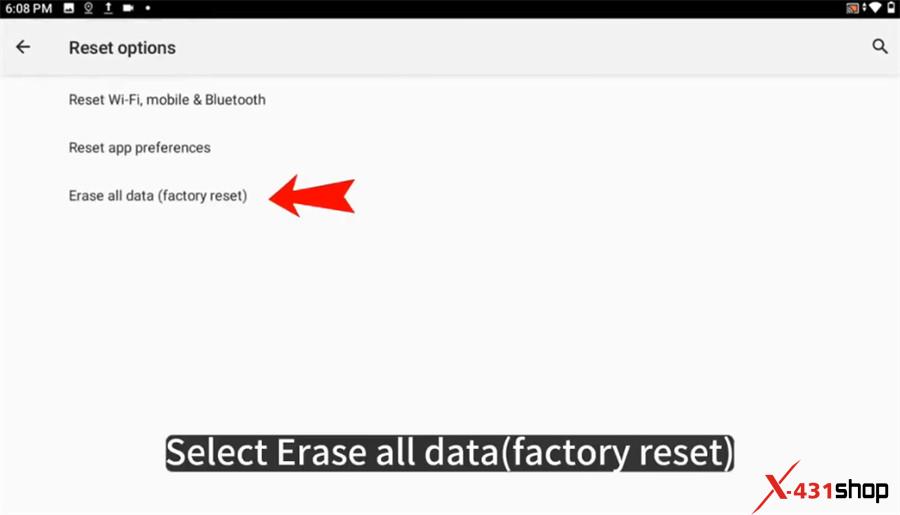
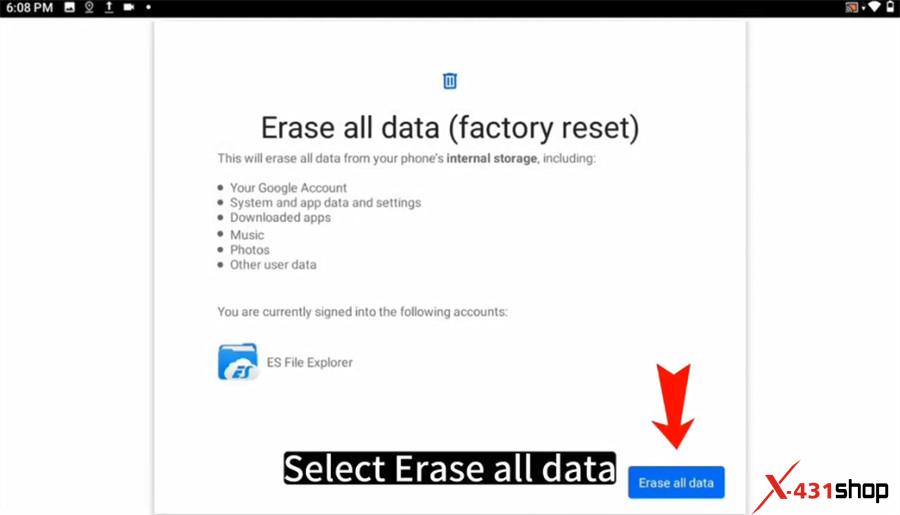
Wait for the tablet to restart.
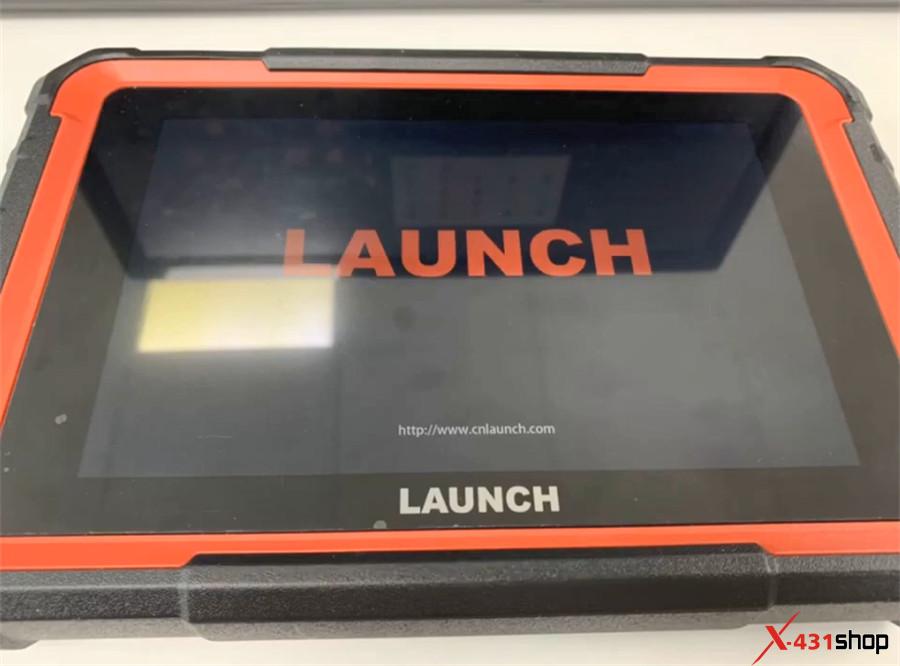
PART II
Download and install diagnostic software of X431 PRO Elite:
1.Connect WIFI
Tap setting on the home page
Select Network & internet>> WiFi
Connect an available WiFi with good signal

2.Dowload and install diagnostic software
Press the home screen and slide up
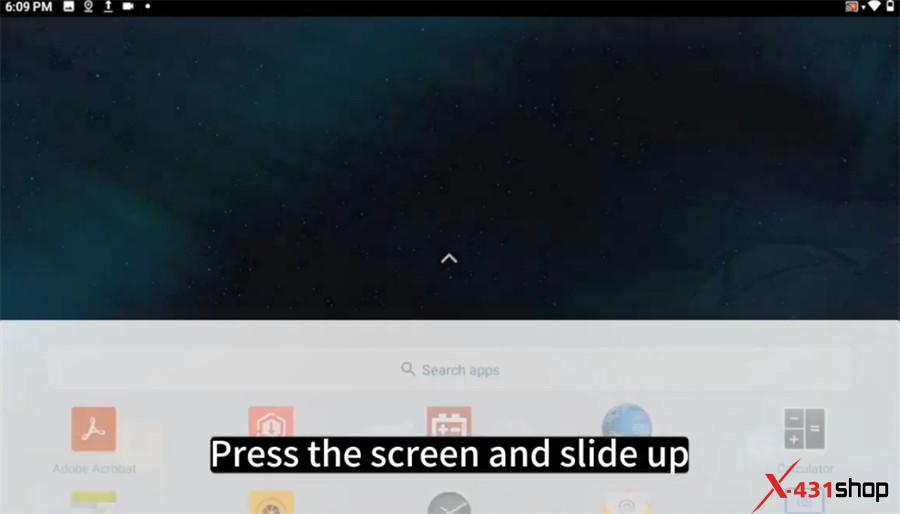
Select APP Init
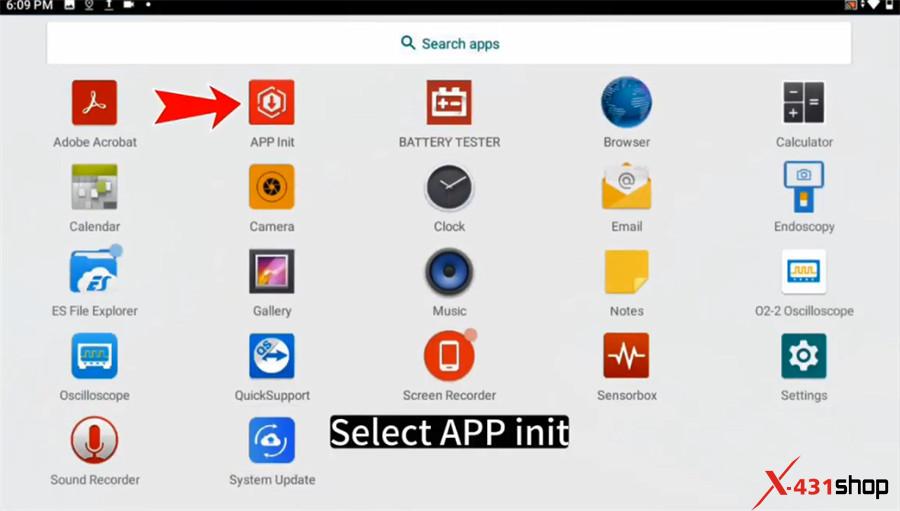
Input the 12-digit serial number which can be found on the backside of X431 PRO Elite OBD2 scanner
Then tap “OK”
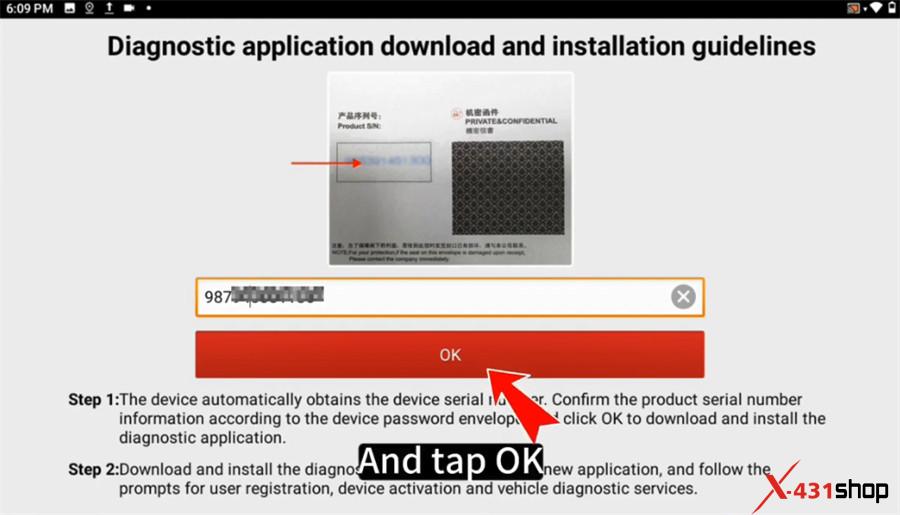
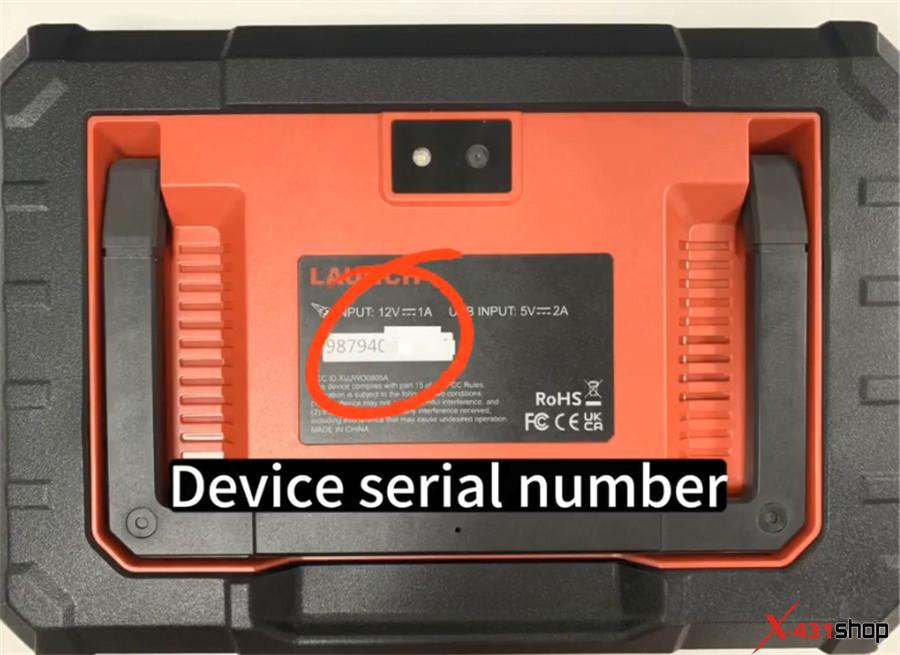
Start to download and install the diagnostic APP
Installed successfully, and tap “Open the application”
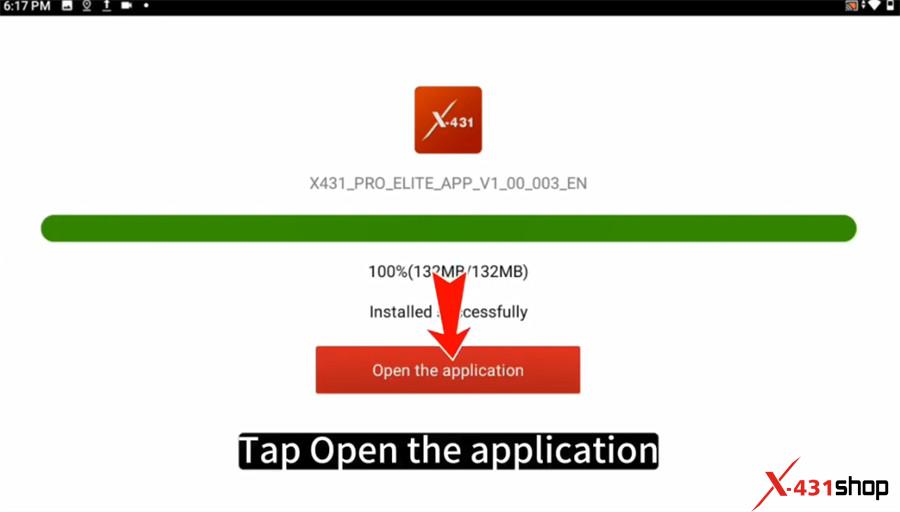
Tap “Confirm” to allow X-431 PRO ELITE to access phone, camera, location, storage, microphone…
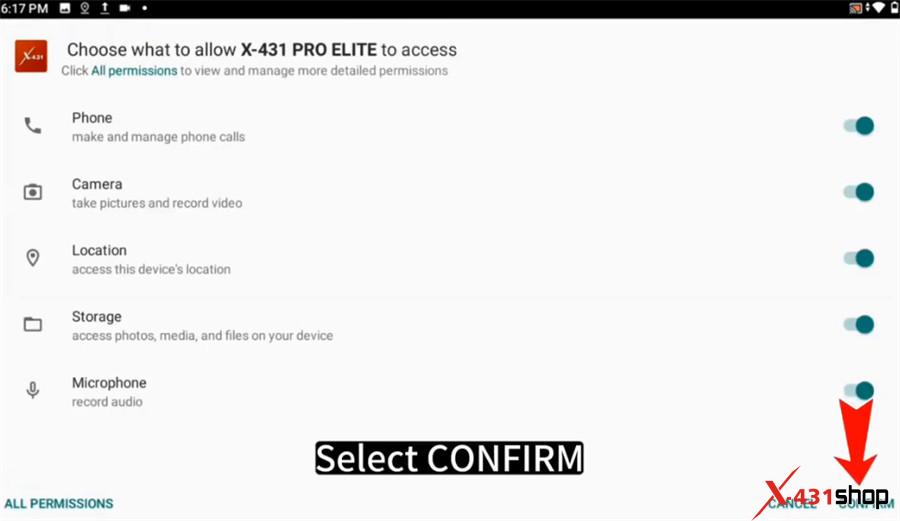
Tap the button to allow display over other apps
And tap the return button at the taskbar to go back to the main menu

Tap “Login” at the top right side
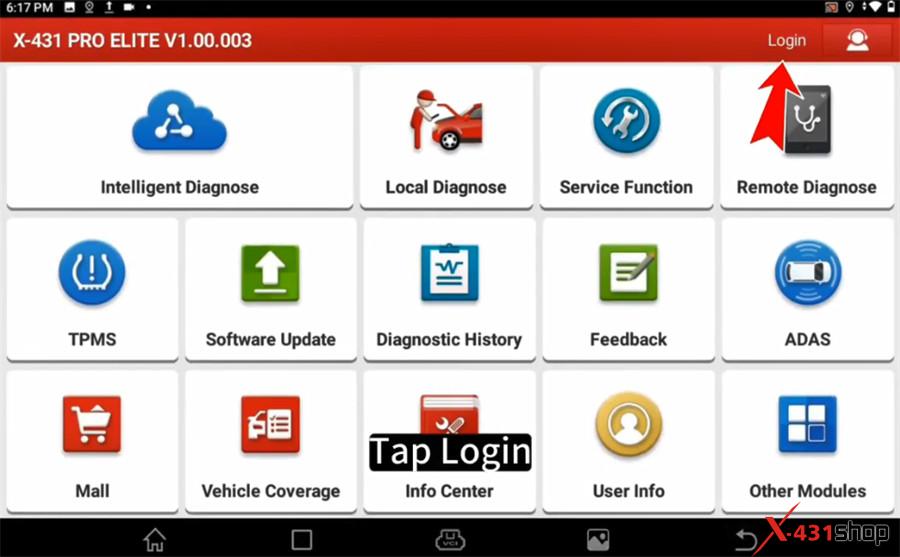
Input username and password, and tap “Login”
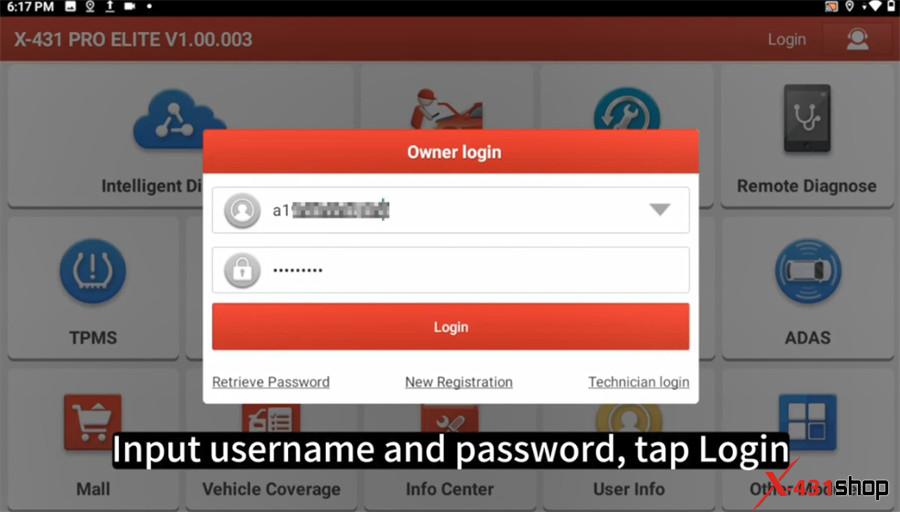
After logging successfully, tap “Software Update” on the main menu
It will show the vehicle diagnostic software list. Tap “Update” to update all software.
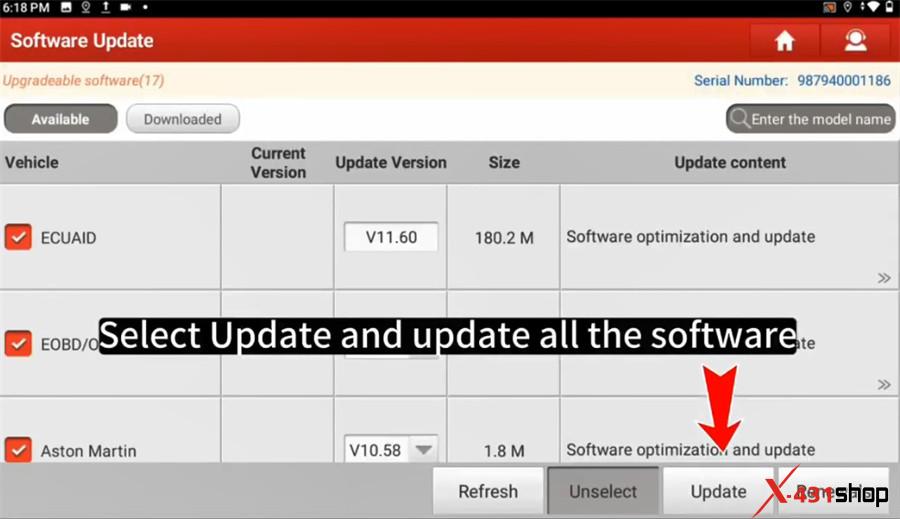
At this point, all steps are completed.