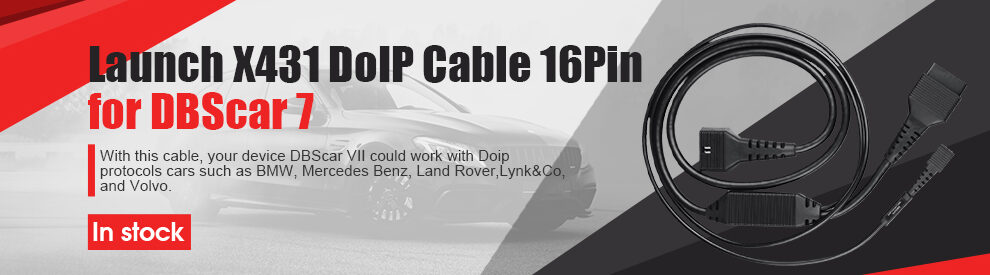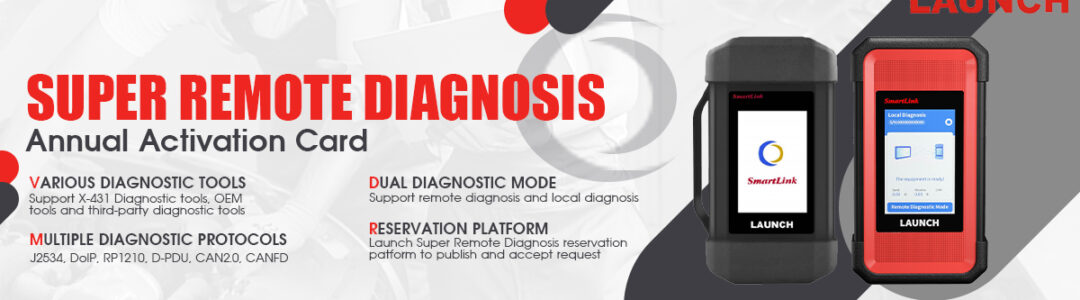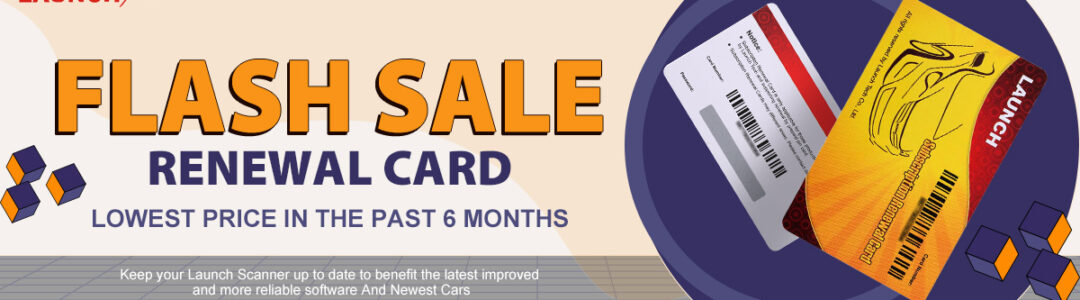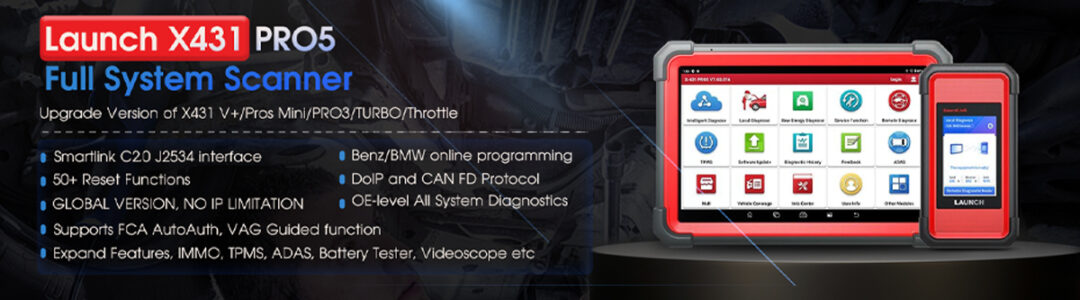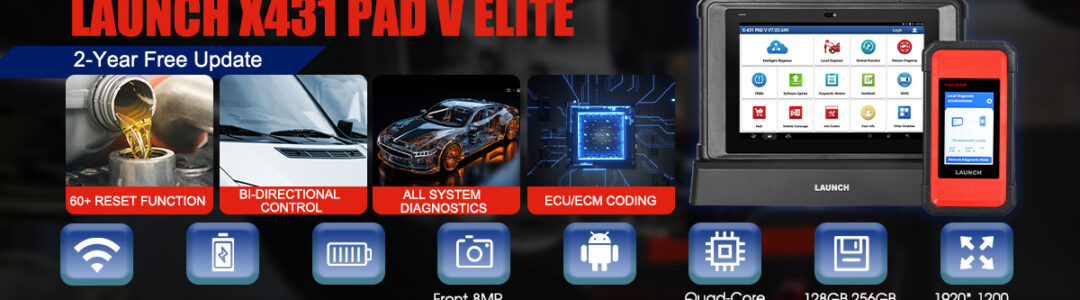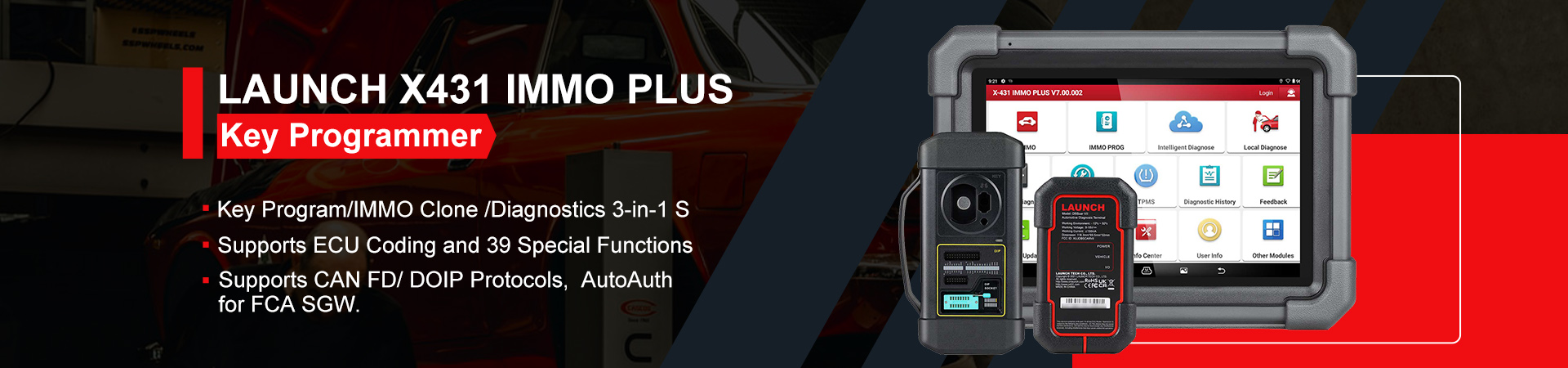Launch X431 VCI connection failure may happen to your device when Bluetooth connection was failed. At this time, firmware update failed! In case your device like Launch X431 V+, X431 PROS V1.0 or X431 PRO3S+ can refer to the solution below to fix the issue.
Error Warning Message:
“Bluetooth connection attempt failed many times, please try the following suggestion”
- Check whether the Bluetooth connection has been powered on or near the effective distance(10 meters).
- If the Bluetooth connector is used with other equipment, please enter the other equipment and open the system Setting program, switch to the Bluetooth item, unpair the Bluetooth connector, go back to current equipment Diagnostic application to pair and connect the connector again.
- Otherwise, open the system Settings program switch to the Bluetooth item, unpair the VCI, go back to Diagnostic application to pair and connect the VCI again.
- Restart the host, enter into the diagnostic application system to reconnect.
If the VCI was once used with other devices, please enter the Bluetooth configuration option of the other device’s system setup program and then cancel the Bluetooth pairing of this VCI. Otherwise, the VCI may not be found.
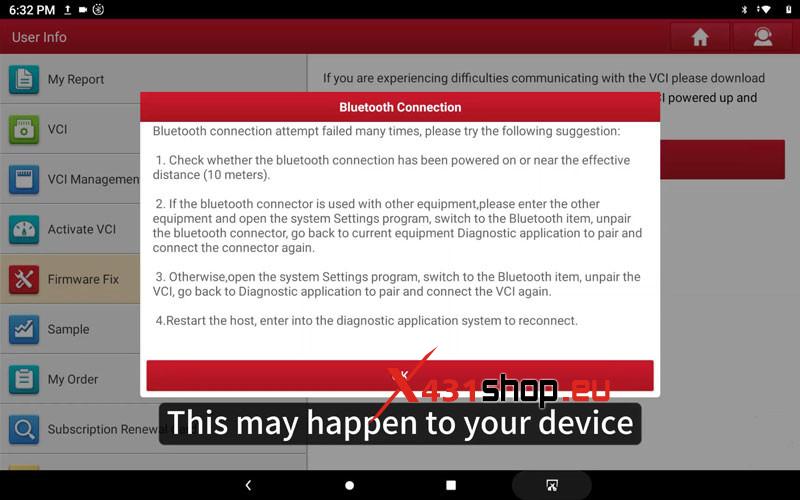
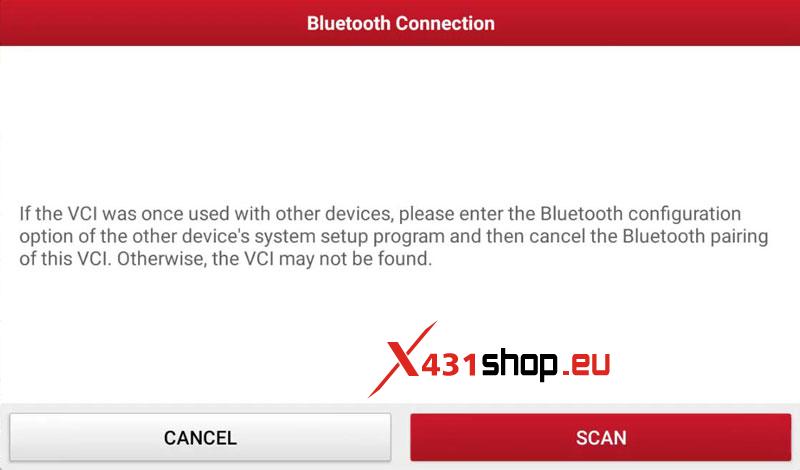
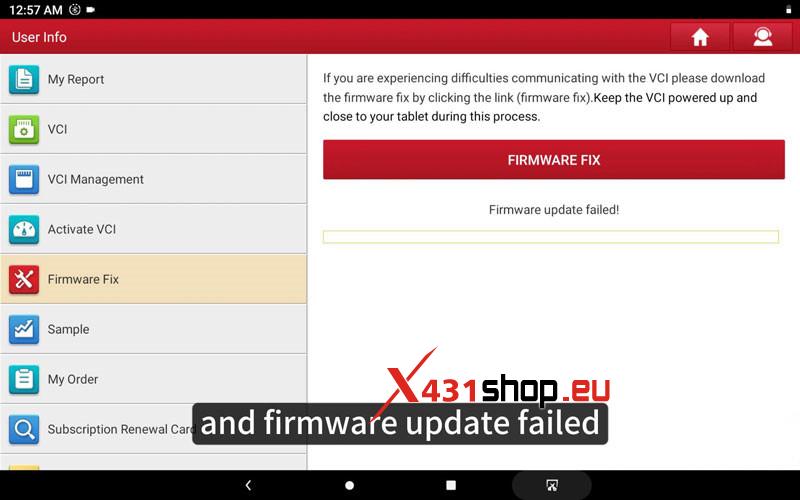
Solution
- First plug VCI into the vehicle, make sure the ignition is on and the indicator lights up.

- Select: Setting >> Connected Devices >> Previously Connected Devices >> Setting >> Forget >> Forget Device
* The Bluetooth is named after serial number
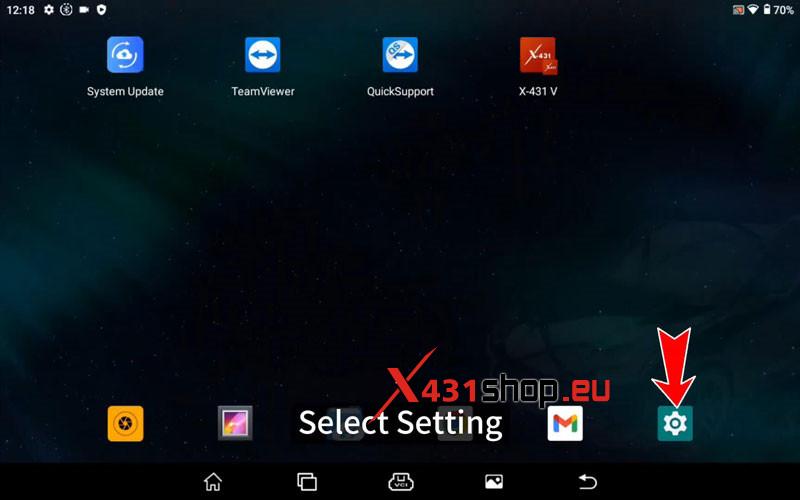
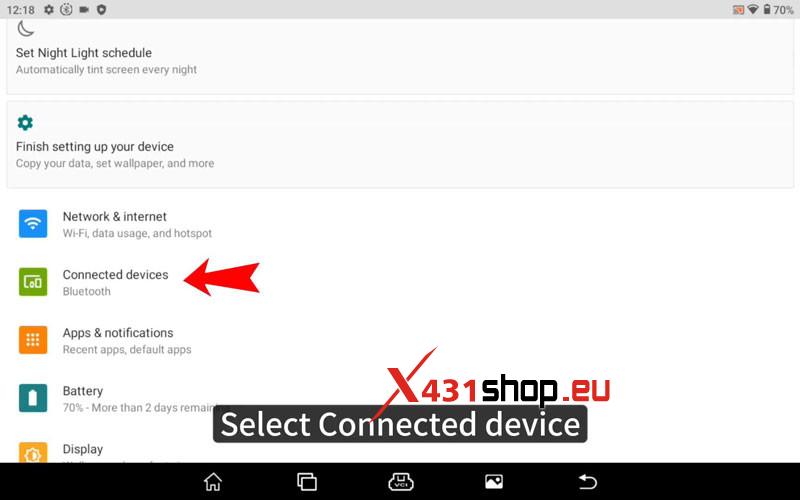
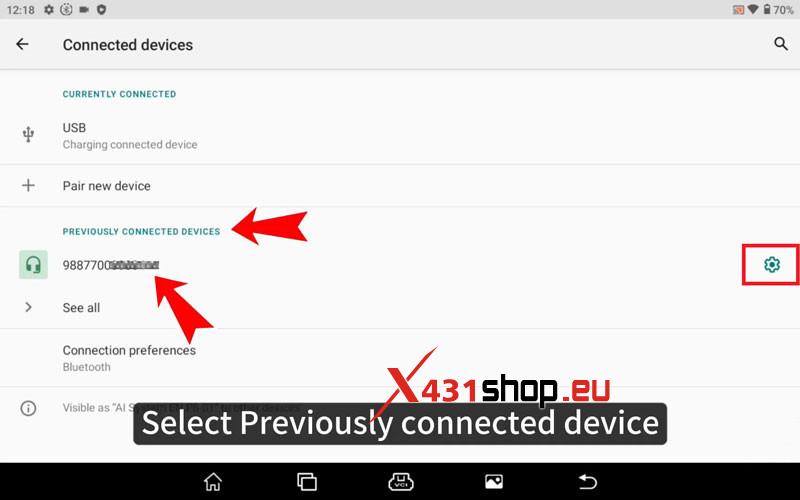
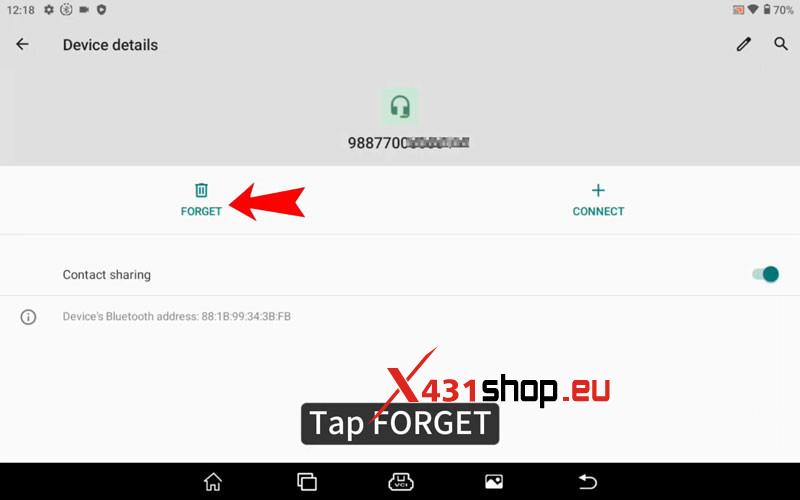
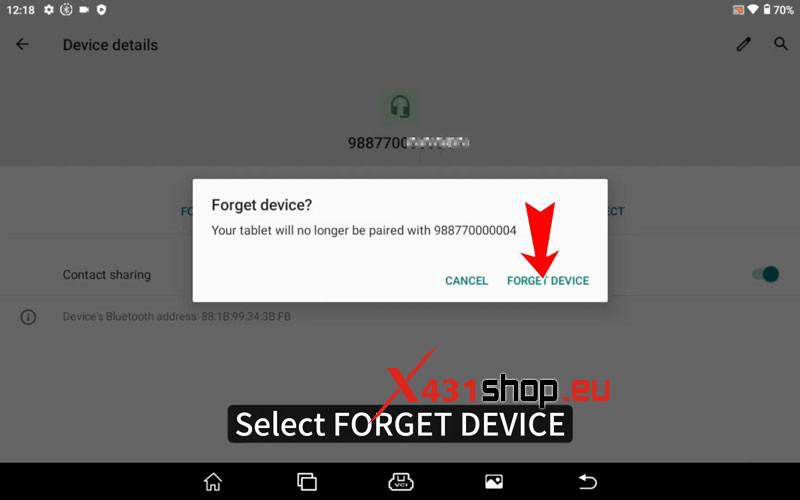
- Unplug the VCI and wait for 20s, plug in the VCI again.
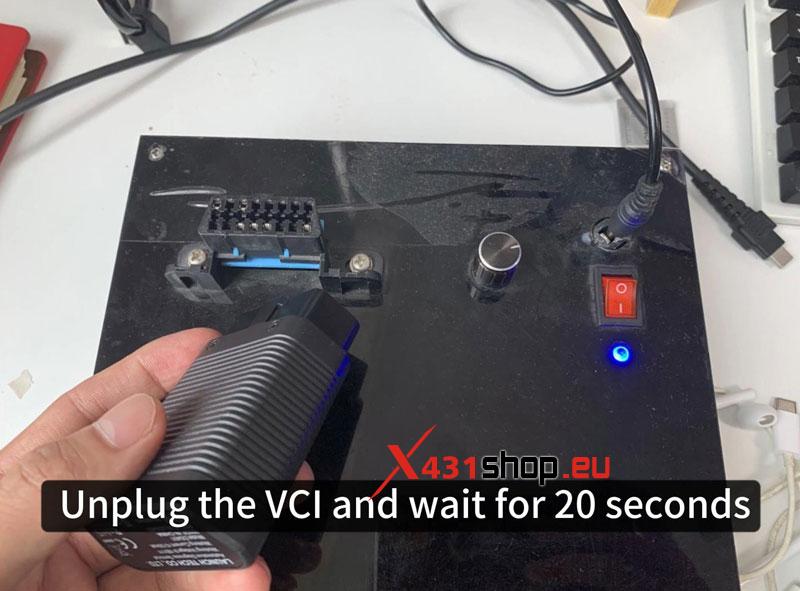
- At this time, there would pop up a prompt in this page.
Selected “Allow access to your contacts and call history >> PAIR”
Bluetooth connected.
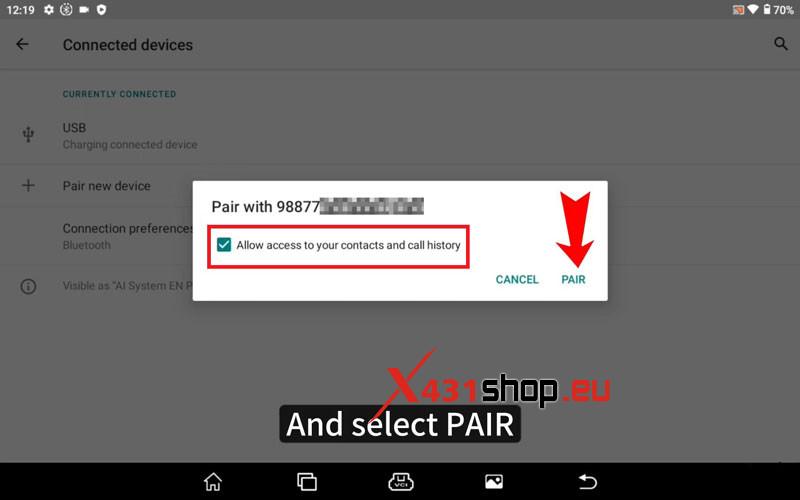
- Open X-431 app >> User info >> Firmware Fix >> FIRMWARE FIX >> Tap the red number
Wait until firmware updating and installing successfully.
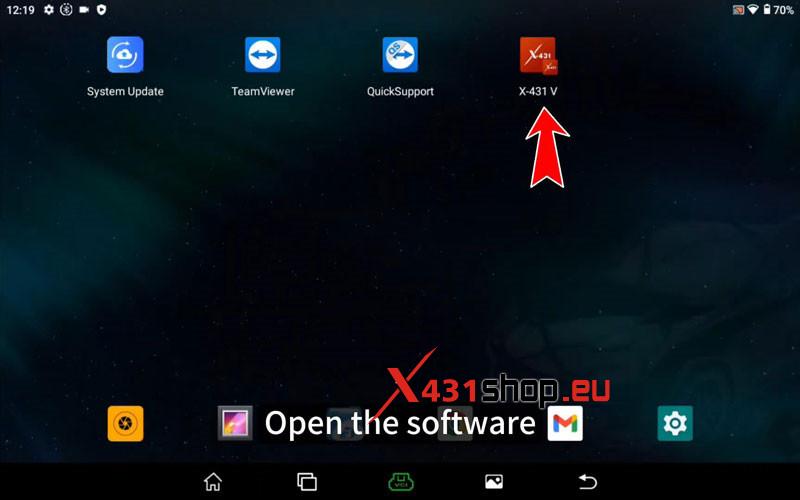
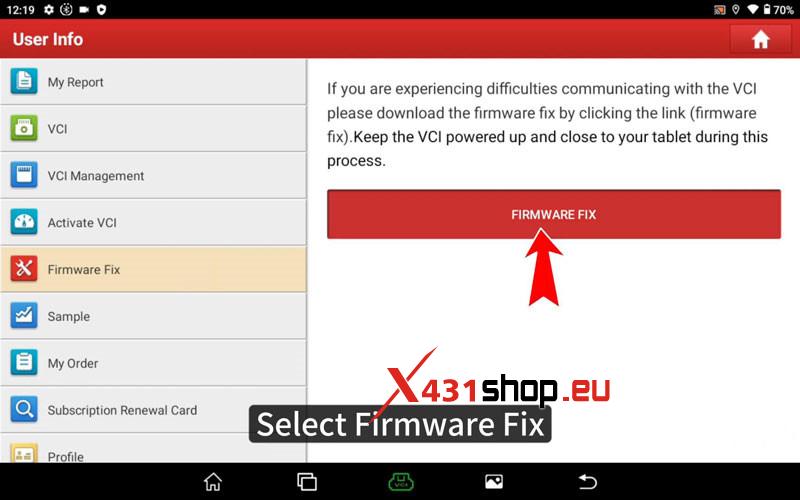
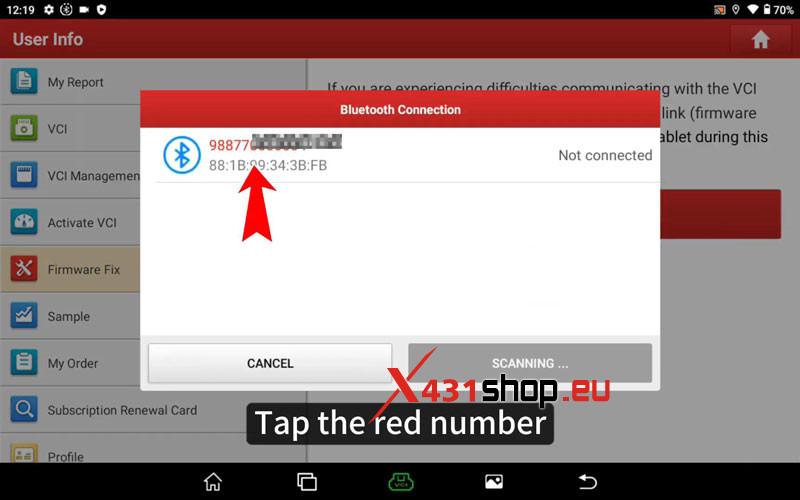
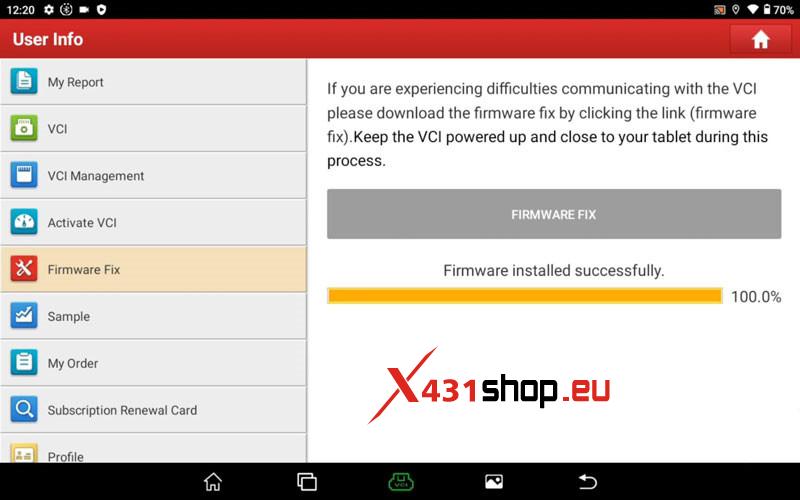
Once completed, X431 VCI connection issue will be solved!