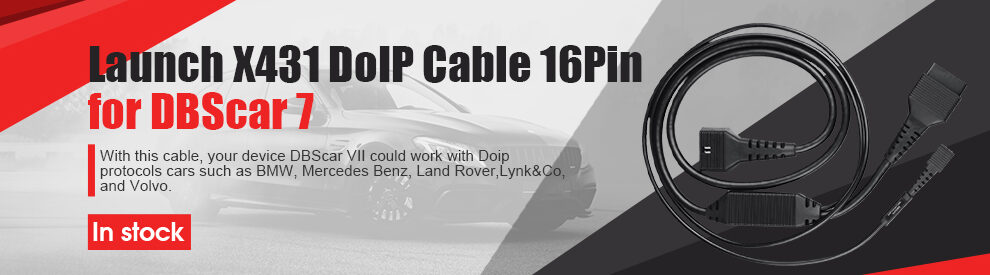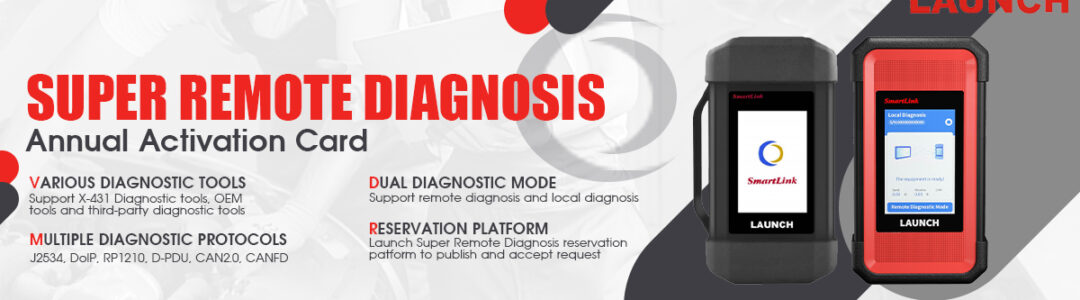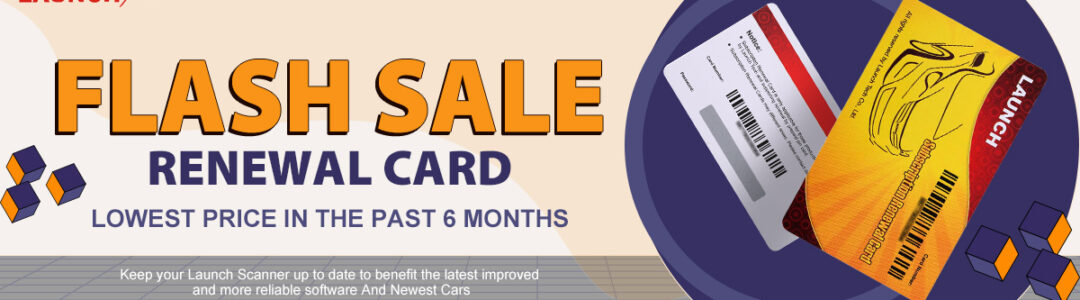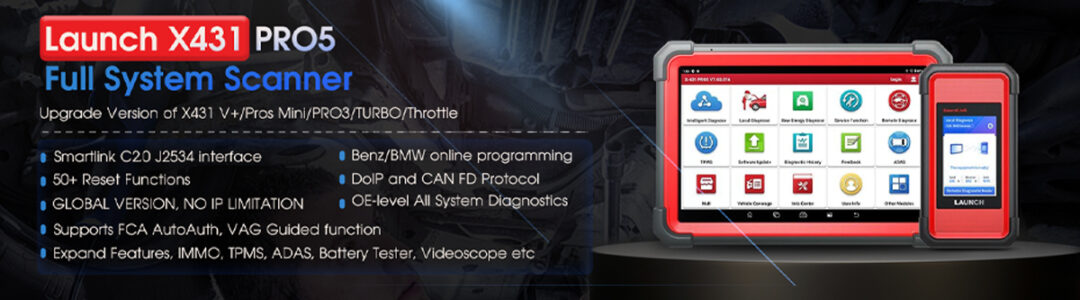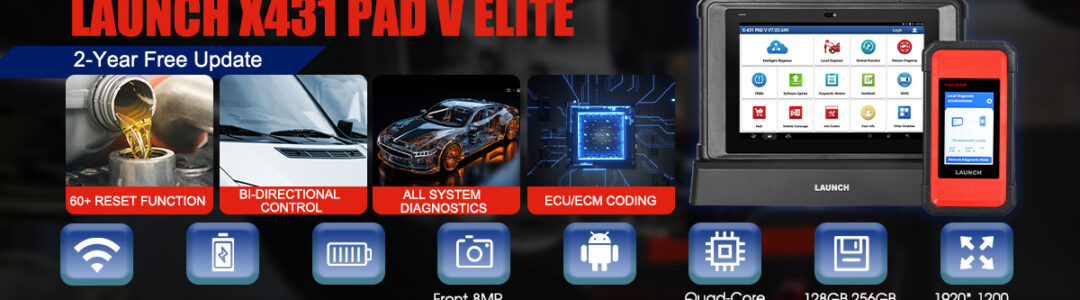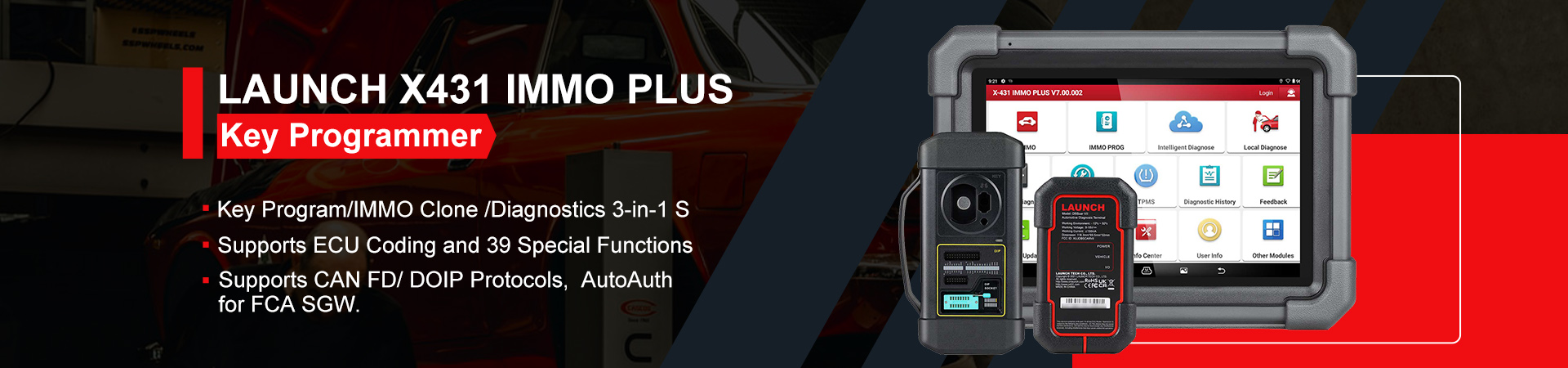The Launch X431 CRP919E stands out as an OE-Level all-in-one bidirectional scan tool, providing advanced functionalities for accurate car diagnostics and repair. In this user guide, we will explore the TPMS (Tire Pressure Monitoring System) function and the Battery Test function, featuring the newly added BST360 battery tester.
Battery Test Function
Equipment Required:

Steps to Perform the Battery Test:
- Connection Setup:
-
- Connect the red clamp to the positive pole and the black clamp to the negative pole of the vehicle’s battery.

-
- Accessing BST360 Function:
-
- Navigate to the BST360 function on the main menu of the Launch CRP919E.
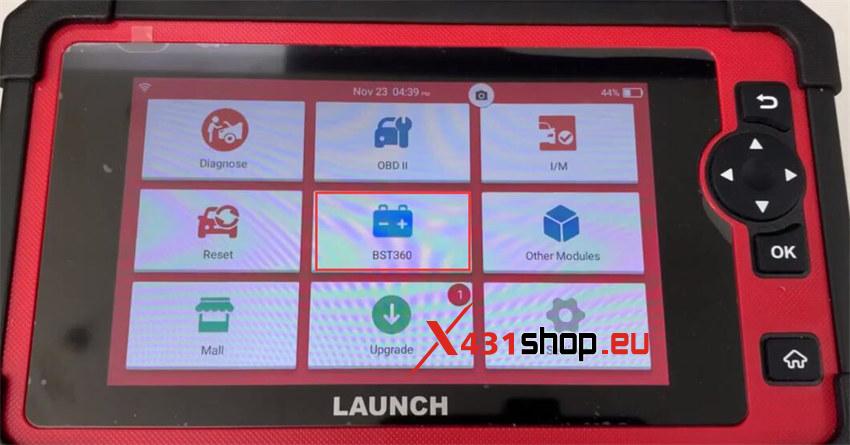
-
- Test Options:
-
- Perform various tests such as:
- Battery health test
- Start system test
- Charging health test
- Perform various tests such as:
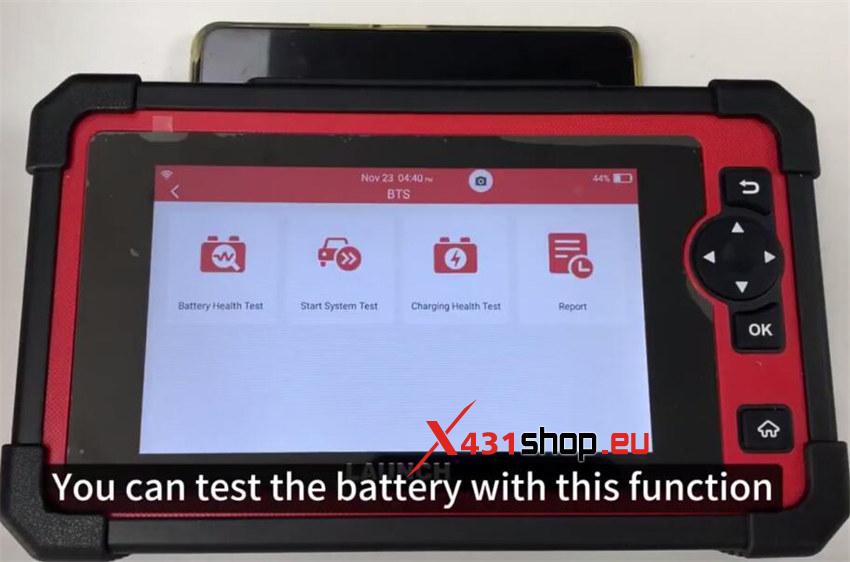
-
- Battery Health Test:
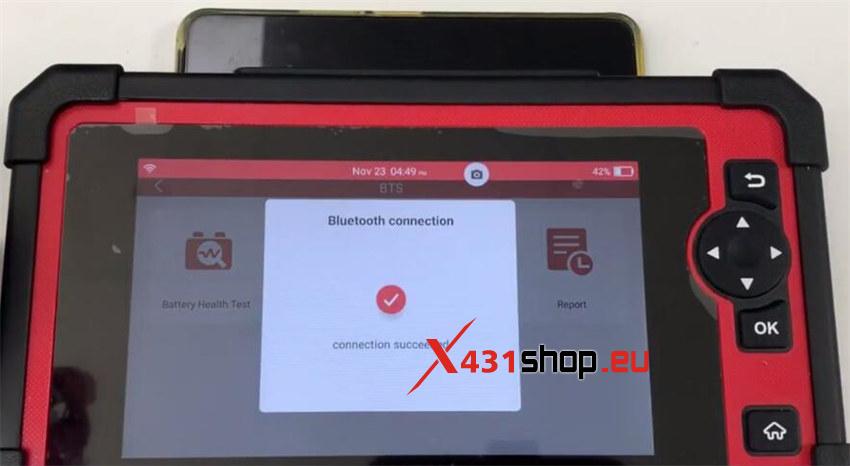
-
- The device will connect to the BST360 automatically. Ensure all electrical units and the engine are turned off.
- Test common battery types, including AGM Start/Stop, GEL, and EFN batteries.
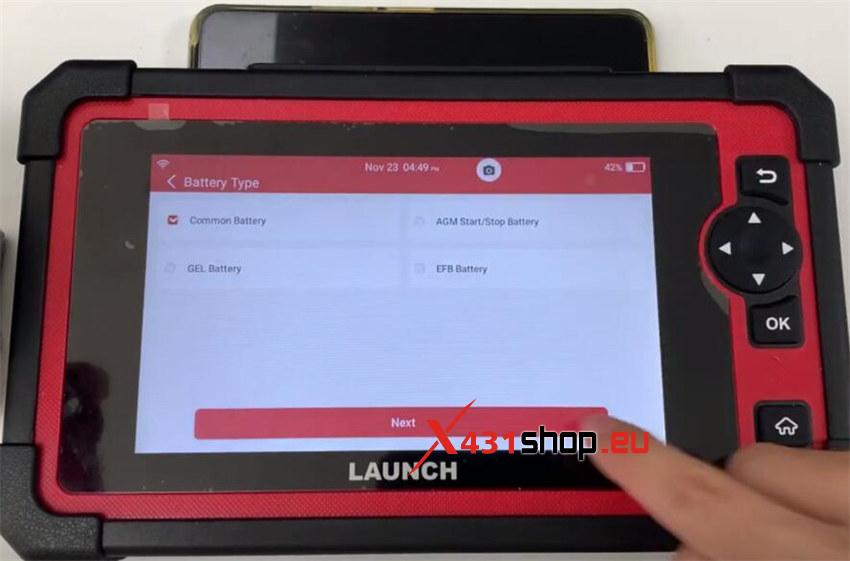
-
- Start System Test:
- Turn off all electrical components before the test, including lights, radios, and air conditioners.
- Charging Health Test:
- Start the engine before testing to ensure proper functionality.
- Test Report:
- View and analyze the comprehensive test report generated by the BST360.
TPMS Function
Equipment Required:
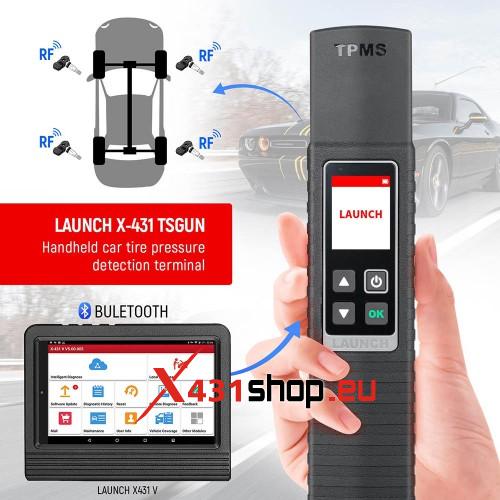
Steps to Use TPMS Function:
- Accessing TPMS Function:
-
- Select “Other Modules” on CRP919E main menu and then choose “TPMS.”
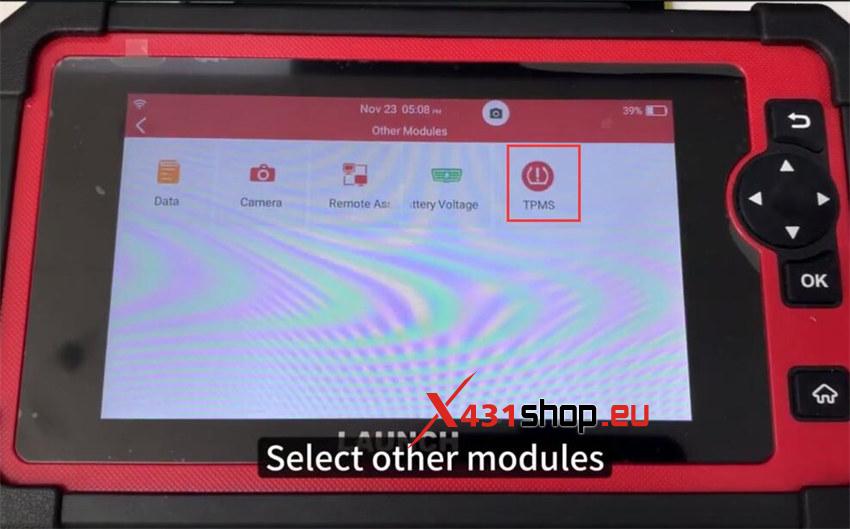
-
- Powering TSGUN:
- Power on the TSGUN device.
- Bluetooth Connection:
-
- Tap the number on the Launch CRP919E scanner to connect to TSGUN via Bluetooth.
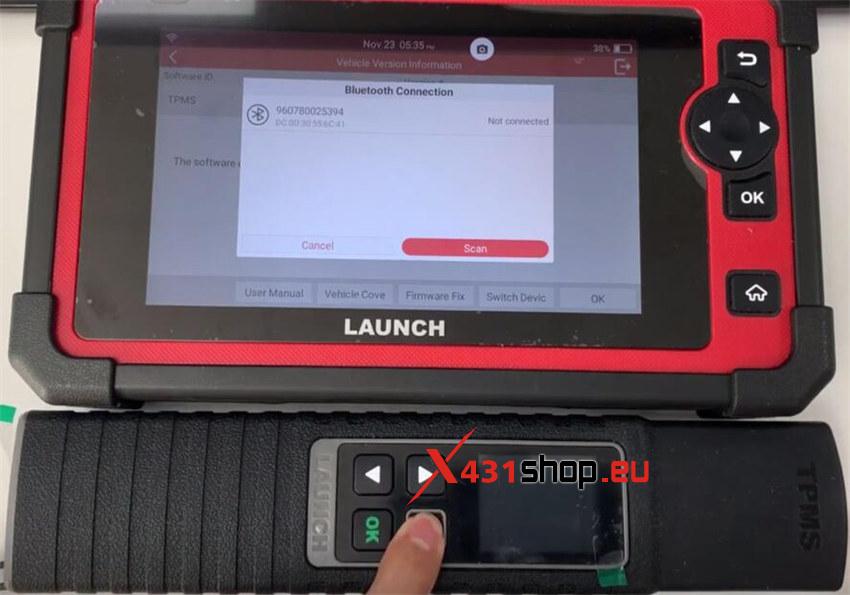
-
- Firmware Update:
-
- Download and install the latest firmware for optimal performance.
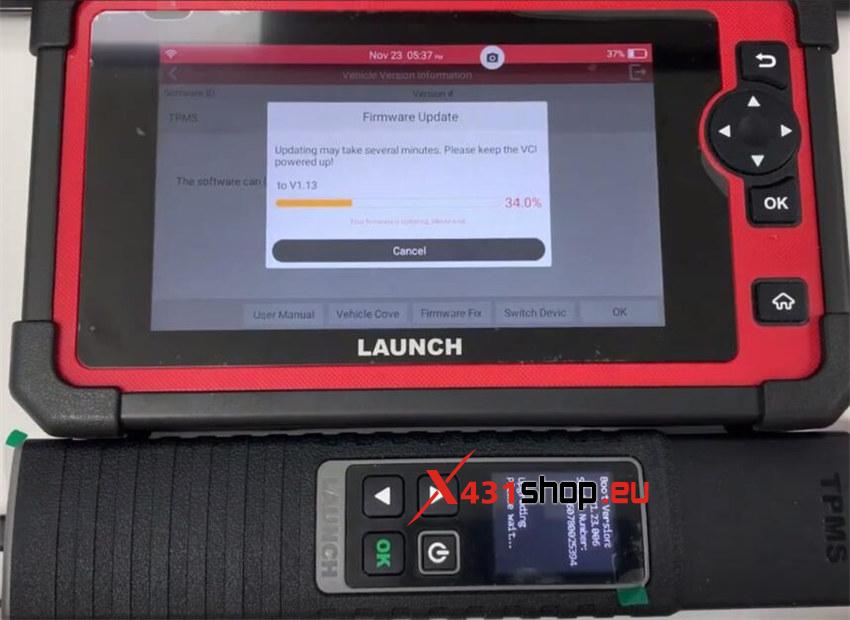
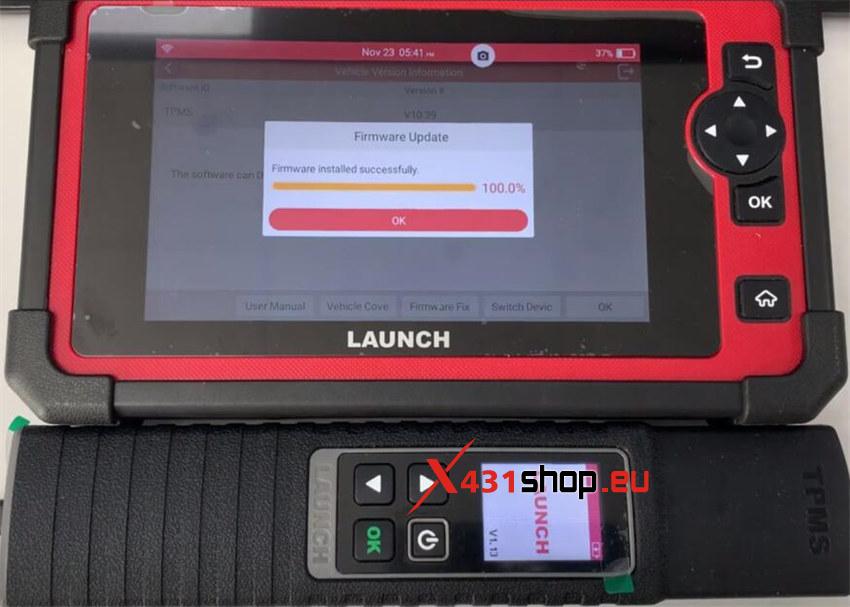
-
- Sensor Programming:
-
- Select the vehicle model, e.g., Honda Accord, and perform functions like activation, programming, learning, and diagnosis.
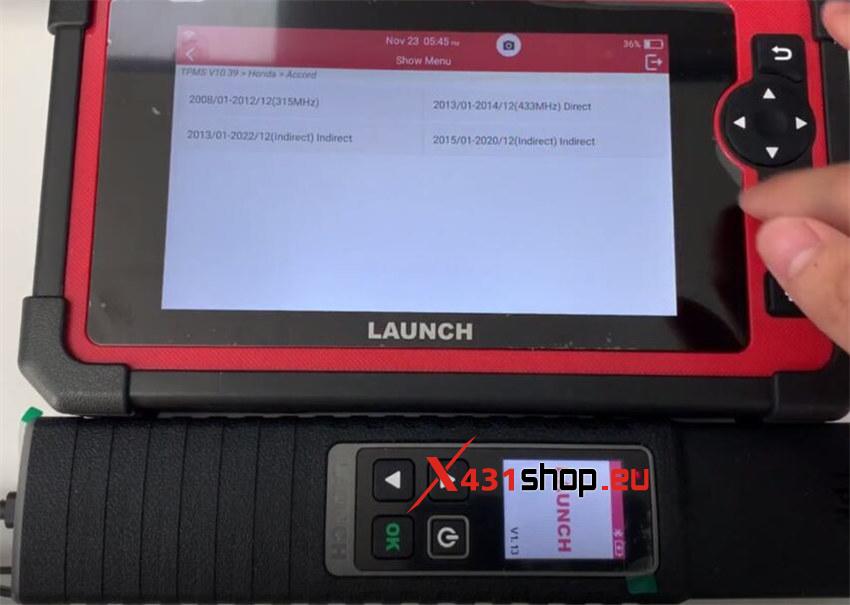
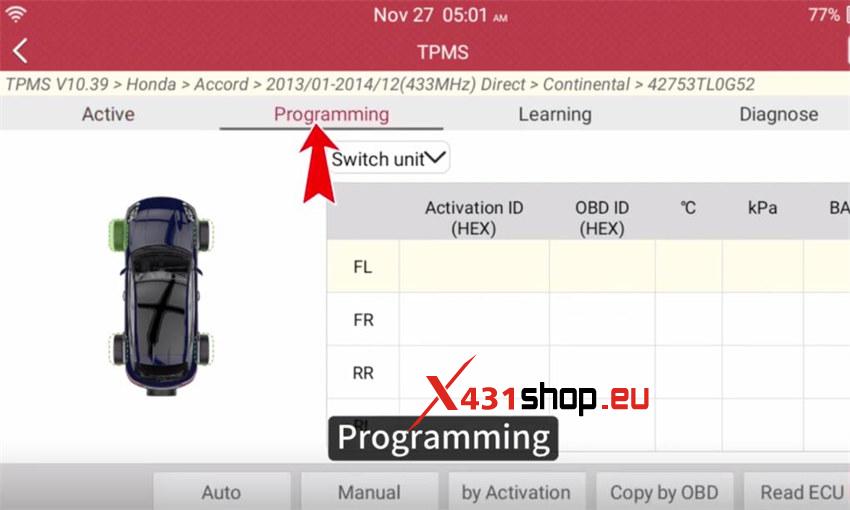
-
- Activation Process:
-
- Choose the appropriate activation method (Auto, Manual, by Activation, or Copy by OBD).
- For example, use the Auto method by placing the Launch sensor close to the TSGUN TPMS.
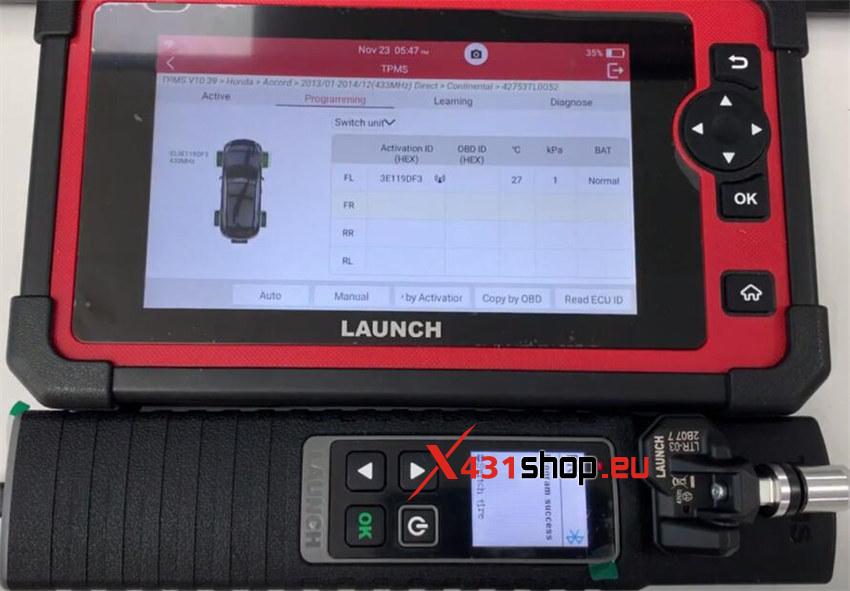
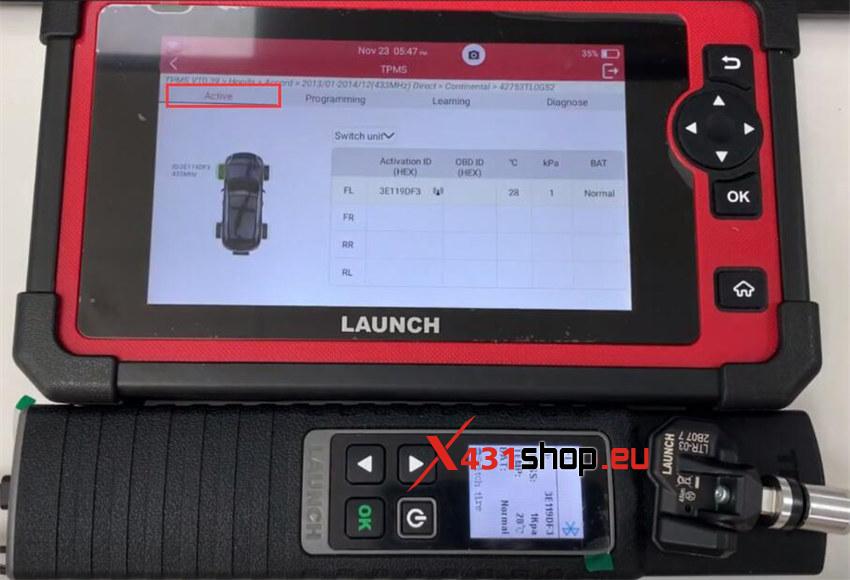
-
- Follow on-screen instructions to learn and activate the sensor after installation on the tires.
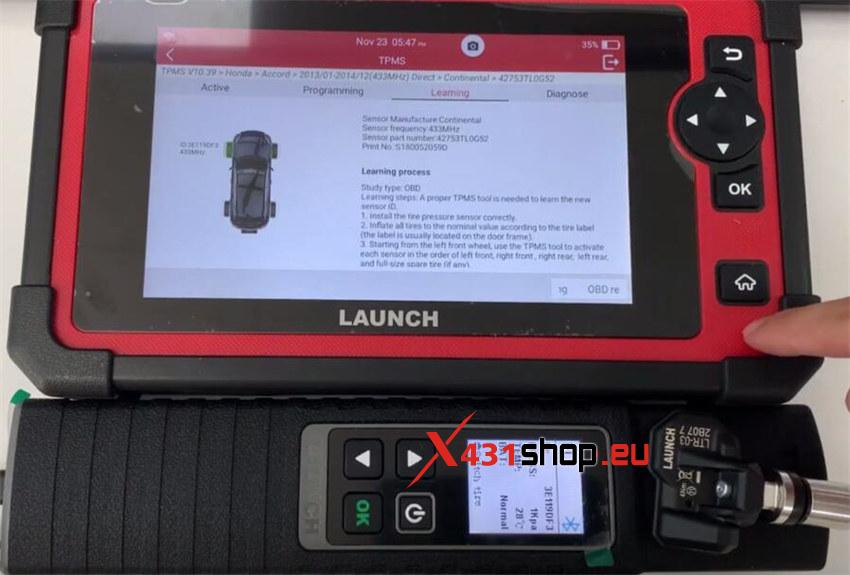
- You also can diagnose sensor like read ECU ID, read DTC, clear DTC and sensor learning.
-
By following these steps, users can harness the full potential of the Launch X431 CRP919E, ensuring accurate TPMS management and efficient battery testing for enhanced vehicle health monitoring. This versatile diagnostic tool, coupled with the BST360 battery tester and TSGUN TPMS tool, empowers technicians and car enthusiasts alike in maintaining optimal performance and safety of their vehicles.